Speed Up History Navigation In Opera
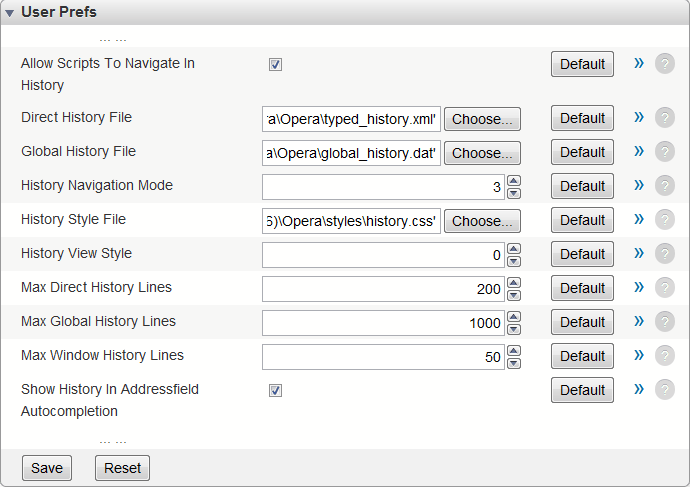
Did you know that the Opera browser has three different modes for history navigation? All browsers make use of the history, to allow their users to go back and forth in it which is a lot easier than having to re-open the pages manually.
Opera by default uses an automatic mode for the history navigation. Automatic means that the browser will decide if the website should be loaded from cache or the web server it is hosted on.
Pulling the information from cache is obviously the faster option, especially for users with slow Internet connections. So, how does Opera determine if the website should be loaded from cache or server?
Opera attempts to detect if the page relies on script to display information. The browser switches to compatible mode if that is the case, which will load all page contents from the web server.
If Opera detects no scripts the page relies on it will load the data from cache.
Some Opera users may prefer to always load pages from the cache when navigating in the browser's history. This speeds up the display of web pages, and was actually the default setting in Opera 8 and earlier.
To change the setting, enter opera:config in the address bar of the browser and enter the term history in the search form on top. Locate History Navigation Mode under User Prefs on the screen and change the value from 1 to 3.
- 1: Automatic Mode: Opera decides whether to load the page from cache or retrieve it from the server anew.
- 2: Compatible Mode: Pages will always be loaded from the web server, and not from cache
- 3: Fast Mode: Pages will always be loaded from cache
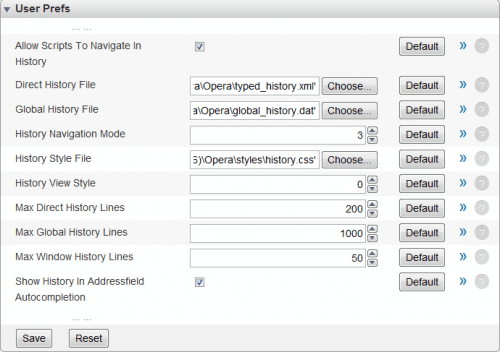
Setting the value to 3 can cause display problems on pages that rely heavily on scripts. This is easily fixed by reloading those pages in the browser. It should not happen that often though, and the benefits of setting history navigation to fast mode outweigh the disadvantages.
We suggest you give it a try, and see for yourself if it makes a difference. Let us know in the comments.
Advertisement

















Interesting tip, thank you.
Excellent tip. I have been using Opera for ages, but this info is new even to me.
I think i knew these before. but thank. Opera it’s the best.
Nice tip.