Print Edit, Edit Pages Before Printing In Firefox
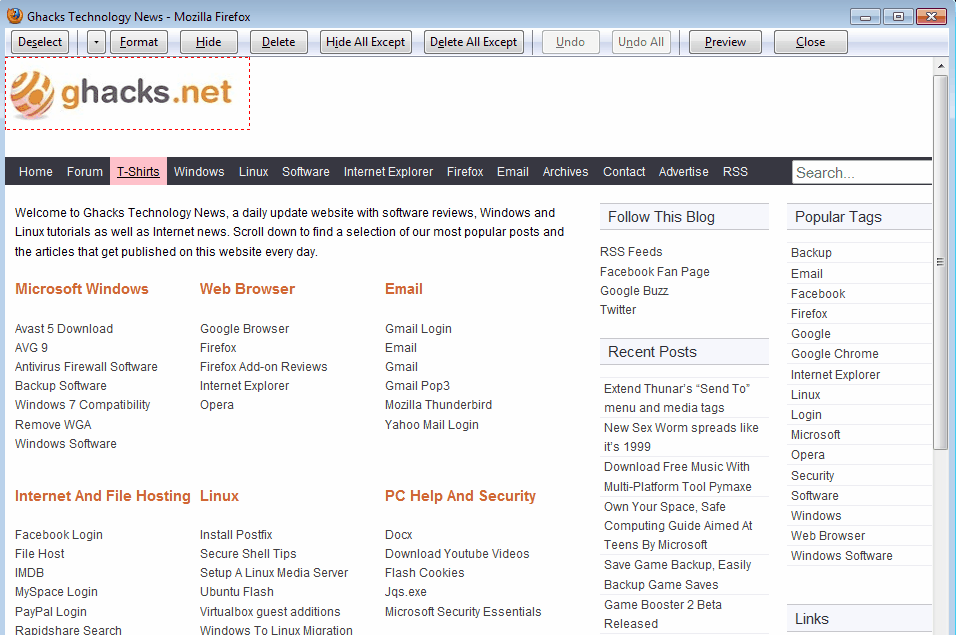
It pays off, financially, to remove elements from a page or sheet before sending it to the printer to print the page or pages. Elements that are removed reduce the amount of printer ink and paper used in the print outs.
You can remove menus, advertisement, media elements, images, site logos and other elements that you don't need on the printout.
The Firefox add-on Print Edit integrates seamlessly into the print preview page of the web browser by adding an Edit button to the page's header.
A click on the button displays the page of the website again, but this time with selectable elements. Here it is then possible to select elements to edit, hide, format or delete them.
This makes it for instance possible to remote advertisement, images, sidebars and other elements that are not necessary for the print out.
The add-on offers the following basic editing options:
- The delete button removes the selected element from the web page.
- Hide on the other hand hides the selected elements but keeps it on the page.
The difference between hide and delete is that hide does not affect the position of other elements on the page, while delete does.
It is usually better to use delete as it may reduce the pages needed to print out the website. Hide may work better if deleting changes the order of content on the website.
Eight different formatting properties can be applied with the format command. These elements can be selected in the drop down menu next to the format button.
There are also comfortable options to select elements on the page. It is for instance possible to delete all elements at once except the selected ones.
Additional features include removing all web styles or editing select text contents on the website. There is also an undo button that you can use to undo the last operation or all of the changes to start anew.
The Make PDF button is also interesting. You can use it to preview the current web page as a pdf document and save it as such instead of printing it out right away.
Print Edit can save a lot of money, especially for users who print out a lot of websites and pages. Users who only want to print out text can take a look at Readability extensions instead, which are easier and faster to use.
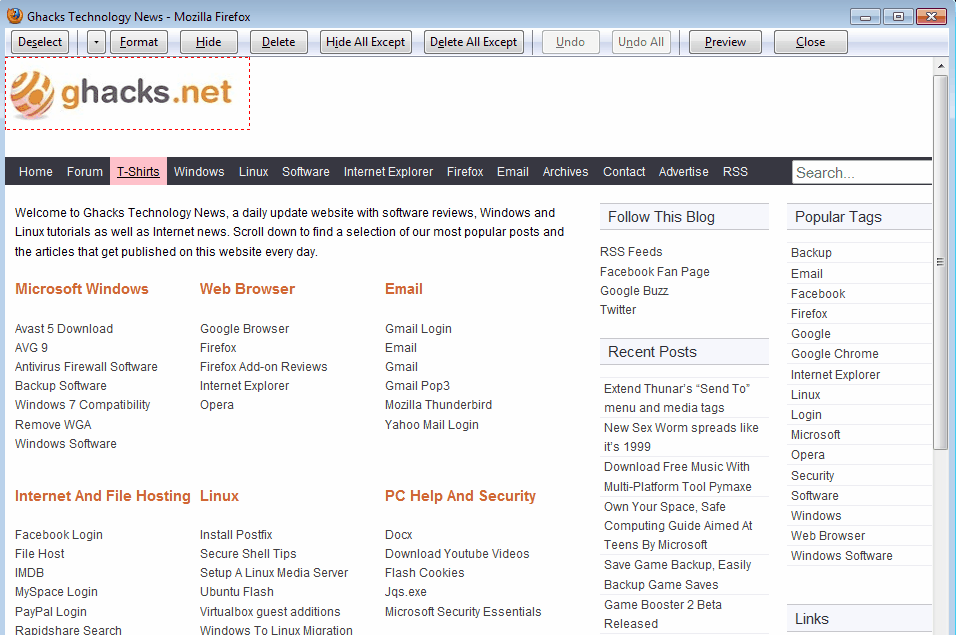

























Must have add-on is http://karmatics.com/aardvark/ and the isolate function
There is another Firefox add-on I’ve been using for years that allows you to do pretty much the same thing. The add-on is Nuke Anything, now called Nuke Anything Enhanced. You simply right click on a page element and select the appropriate action from the context menu. The big difference between Nuke Anything and Print Edit appears to be that Print Edit adds a menu to the top of the page in print preview. I think I’ll give PE a try. Thanks!
Printliminator bookmarklet is much more handy and browser independent.
Now this is one useful add-on.