7Conifier, Change Default Icon Set In Windows 7
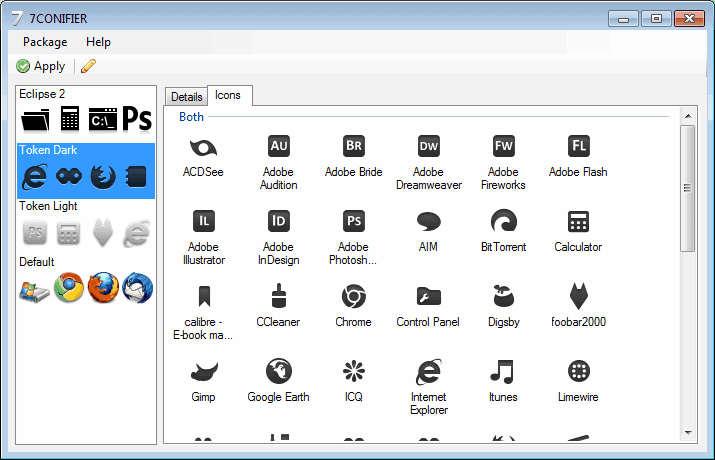
Microsoft has made slight changes to the icon set in Windows 7. While that looks fine in the default themes that are supplied with the operating system, it may not if users have installed custom themes.
Replacing icons one by one is not really something that many users would like to, as it takes lots of time to complete. For starters, each icon needs to be changed in the program properties.
7conifier promises an easier more elegant solution. The free program can automatically change the default icon set of the Windows 7 operating system.
It is compatible with all 32-bit and 64-bit editions of Windows 7, and has no other requirements than the already installed Microsoft .net Framework 3.5.
The software recommends to save the current icon set prior to making changes to it. This backup is highly recommended, as it is the only option to revert the changes and restore the default icon set.
Three icon sets are delivered with the program. Two dark and one light icon set, which only change program icons of support programs. This means that icons of programs like Internet Explorer, Google Chrome, Firefox or Microsoft Excel are changed, while others are not.
7conifier can kill the explorer process after an icon set has been selected. The new icon set would otherwise be visible after the next restart or log on.
The program missed a few icons during operation. It did for instance miss to change the Mozilla Thunderbird icon, even though it is included in the icon set. That was easily fixed by manually changing the icon to the one in the icon package.
It is possible to switch between icon sets easily in the program interface, and to restore the default icon set if a backup has been created on the first run.
The program comes with an editor that can be used to create new icon sets for Windows 7.
A click on Package > Create > From Pinned or Manually creates a new icon package. From Pinned means that the program will automatically add the icons of the pinned taskbar and start menu shortcuts.
New programs can be added, and icons changed for all applications in the editor. That way it is possible to create a new icon set that can be easily applied in the end.
7Conifier is a professional looking program that ships with three good looking icon sets and the option to create custom ones. Users need to make sure that the 7Conifier program stays in the same location after applying one of its icon packages to the system.
The program makes no changes to the Windows Registry and can be deleted when it is no longer needed. Users should however make sure that they restore the default icon set before they delete the program.
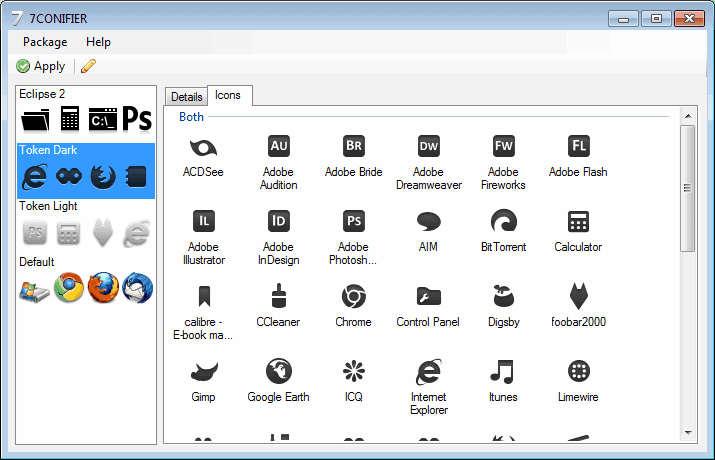






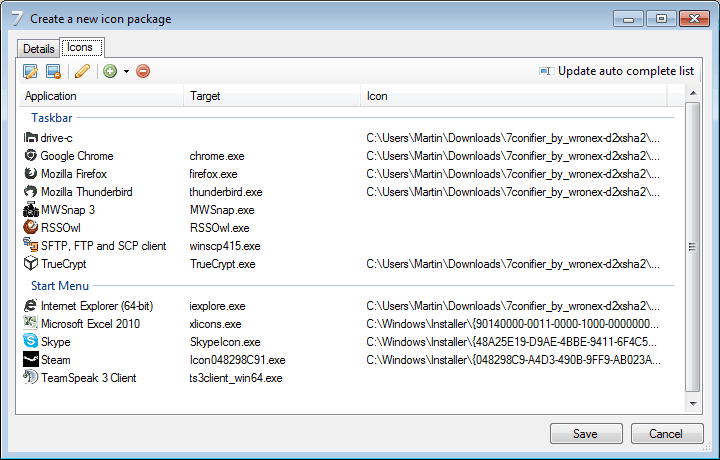





















Juts use “Default Programs Editor” it’s freeware.
Where i find new icons?
It works fine “If” you turn off UAC ( User Account Control) which of course the blogger did not mention, Also It wouldve been nice if the guys at deviant Art actually started writing tutorials on how to use their apps, but thats never gonna happen. When will anybody realise if youre gonna post some instructions post “All” of them!
It did not worked for me.I don’t know why ?
This is another beautiful good for nothing piece of garbage.Once downloaded and unzipped they recommend to run as administrator.So, after that all application is blank and said ” you must selected a package”, but is not package around… It’s not the first piece of garbage from “proffesionals” of deviantbrain…