Install Google Chrome In Program Files
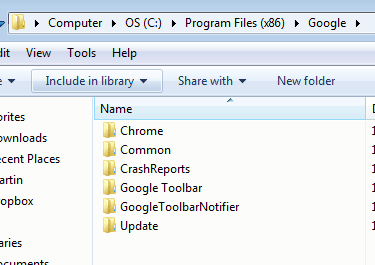
Users of the Google Chrome browser may have had troubles locating the program executable on their hard drive after installation. This can be attributed to the fact that the Google browser installs itself in the user directory. The benefit of this is that the browser does not require administrative privileges to be installed, the downside, that it needs to be installed separately for every user of the system.
See, Firefox for instance installs itself on a system wide level, e.g. program files in Windows. The user profiles on the other hand are stored in the user directory, which makes sense, considering that they are directly linked to each user.
Up until now Chrome did not offer an option to install in the program files folder directly. The only available workaround was to install Google Chrome via Google Pack.
This has changed with the addition of a new MSI installer. The new installer is available for download at this url: http://www.google.com/chrome/eula.html?msi=true. This downloads the file GoogleChromeStandaloneEnterprise.msi to the PC.
It is obviously only available for Windows, and will install the core program files in the windows program folder and not the user directory. The installation does require elevated rights, and will install the latest Chrome dev release only. Google seems to aim with this new release at Enterprise environments.
It is puzzling that Google is only offering the dev version, considering that most enterprise environments have strict policies regarding beta and alpha software installations.
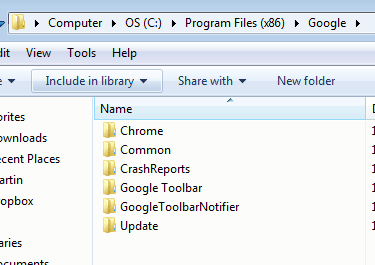
It is likely that the developer's will add an option in the future to install stable and beta channel releases on a system wide level as well. For now, the only available options are to use Google Packs to install Chrome on a system wide level, or the new dev-release-only MSI installer.
Users who have Chrome installed in the user folder, and opt to install it on a system wide level will lose many account specific settings, including installed extensions, browsing history, plugin settings and the last browsing session.
It is therefor recommended to backup all Chrome profiles prior to installing the browser on a system wide level. Check out the Google Chrome backup guide for a detailed walkthrough. (via Google OS)
Update: Google Pack does not seem to be available anymore. You can use this version of Chrome instead to install the browser in the program files folder.
Advertisement

















Better yet, just download the normal chrome_installer.exe file from the Google Chrome web site and run it with the –system-level switch on the Run dialog box.
ex. > c:\download\chrome_installer.exe –system-level
This forces the Google Chrome setup program to install the Chrome browser files into the Program Files folder. Be sure to uninstall old or existing versions of Google Chrome, back up your Chrome browser user profile first before uninstalling old versions of Chrome and then installing/re-installing Chrome with the –system-level switch.
Dev build is meant for testing so that is why it was released only on Dev.
Google is wanting developers to test the feature out before full roll-out. Makes perfect sense.