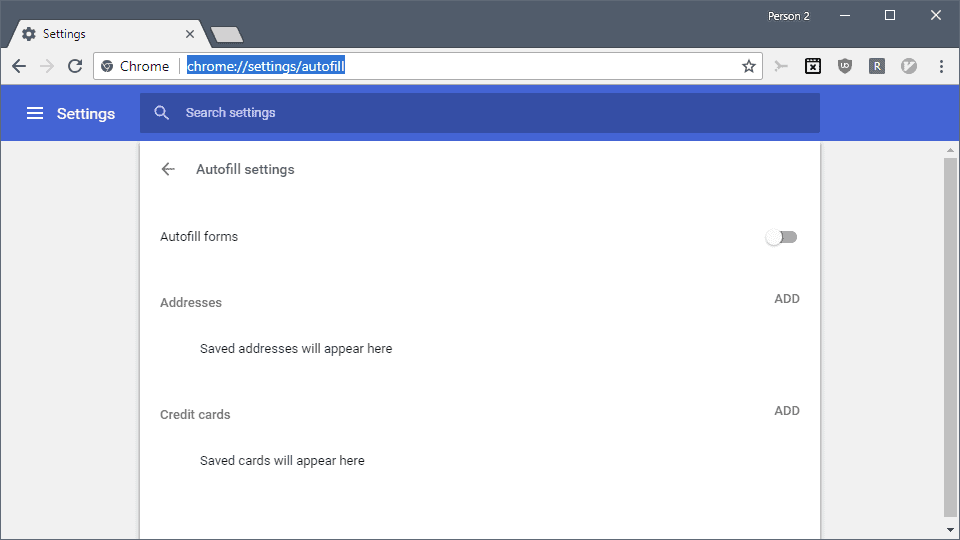Google Chrome Beta Gets Form Autofill
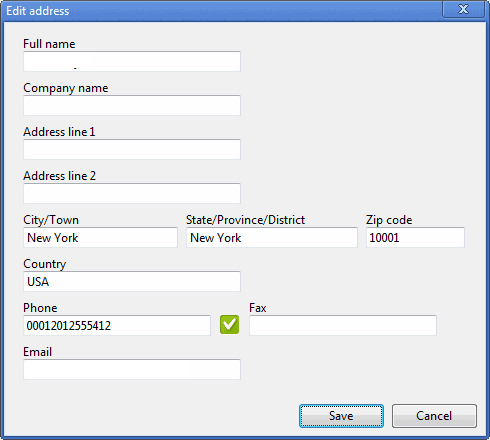
Web forms are an integral part of the web. They are used for sign ups, surveys, purchases, comments and other interactions with a specific website or service.
Having to fill out the same information over and over again can be very tiresome; if you have ever had to register an account with 30+ web services on one day you know what I mean.
Letting the web browser handle some of the form filling automatically can save lots of time and frustration. Most web browsers offer autofill in one form or the other, either directly in the core framework or through browser extensions.
Google Chrome was one of the last browsers that did not support autofill, at least not in the beta and stable releases. Google introduced autofill in Chrome in 2010 and the web browser has supported the feature ever since.
Google Chrome AutoFill
To introduce the new feature, Google has created a video demonstrating the capabilities of AutoFill in Chrome.
AutoFill currently supports a semi-automated way of aiding users in filling out forms on the Internet.
It supports multiple datasets and will display suggestions once the user double-clicks on a form field or starts entering the first character.
Form data is saved in address sets, that consist of standard information like name, street, zip, location or phone number. Selecting an entry from the list will automatically fill all relevant fields in the web form, if the information exist in the address set.
Chrome can also record sensitive information like credit card numbers but will ask the user before doing so.
Manage Autofill in Chrome
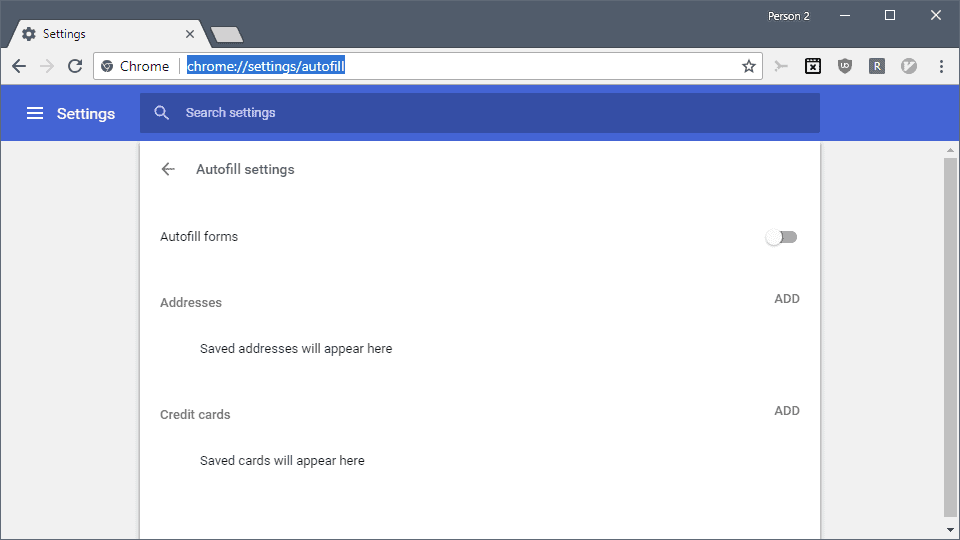
AutoFill information can be managed in the Chrome options, by clicking on the menu icon in the Chrome header and then on Settings.Scroll down on the page that opens and select advanced at the bottom of the page to display additional preferences.
Click on Autofill settings under Passwords and forms to display all available options.
Tip: You may load the URL chrome://settings/autofill directly as well to open the preferences.
Google Chrome lists three options on the page:
- Turn the autofill forms feature on or off.
- Add or manage addresses.
- Add or manage credit cards.
There, all addresses that have been entered are listed, with the option to edit them directly in the interface to add, remove or edit parts of the address.
An address may have the following data points:
- Name
- Organization
- Street address
- Postcal code
- City
- Country/Region
- Phone
Credit card data is not displayed fully in plain text in the menu, only the last four digits and the expiration date are shown.
The feature does not supporting custom fields in an address set, something that our favorite password manager extension Last Pass - which is also available for Google Chrome - supports. If a site requests additional information, it is necessary to enter those manually.