Computer Screen Ruler
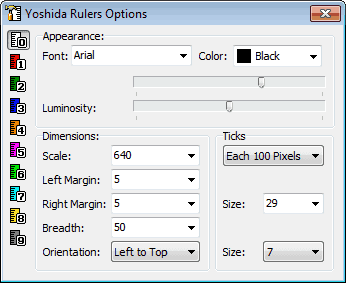
Having an on screen ruler at hand may be very handy at times. Sure, many design related applications offer their own rulers, but other programs may not. A standalone computer ruler can aid the user indesigning a form for a website or software, measuring the exact size of an object on the screen, or if the work requires different scaled rulers.
Yoshida Rulers is an application that supports all of this, and more. The portable program can display up to ten rulers on the screen, of which all can be configured individually.
The program places a semi-transparent ruler on the computer screen on startup. It is possible to move the ruler around with the left-mouse button pressed. A right-click displays the options menu, which can be used to add up to nine additional rulers on the screen, or configure the way each ruler is displayed in the options. Only the first ruler stays always on top though.
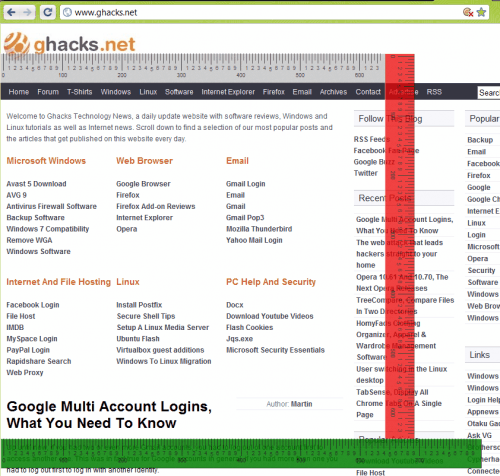
The customization for each ruler is extensive. It begins with the font and color, goes over alpha blending and luminosity to dimensions, orientation and ticks.
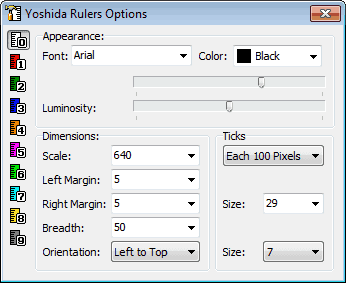
Yoshida Rulers supports all four major orientations, and a completely configuration ruler size. Default sizes are set between 640 to 1280, it is however possible to click into the field to change the size to a custom value.
The software program offers everything one would expect from a ruler software. The only downside some users may see is that always on top is not supported for all rulers, only the first one. The portable program is compatible with most Microsoft Windows operating systems. It has been tested on a computer running Windows 7 Professional 64-bit. A download is offered at Softpedia
Advertisement





















I prefer pixus
@Jojo
Try Screen Calipers at http://www.iconico.com
Not free, but I think it does exactly what you want.
I already have a ruler that measures horizontally & vertically.
What I want is ruler that can measure diagonally. Something that I can freely rotate. Now that would be a unique app!
Why? Well, I might want to measure the hypotenuse of some triangles. Or see if my computer monitor screen is really 21.5″. :)
Have you tried this bookmarklet yet? http://www.sprymedia.co.uk/article/Design
Here I made an online ruler : http://abricocotierfr.appspot.com/ruler?q=https://www.ghacks.net/2010/08/04/computer-screen-ruler/ which have the plus that you don’t need any install :)