Three Options To Navigate UP In Windows Explorer
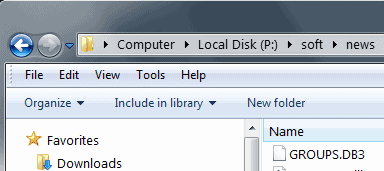
I just finished reading a guide over at Freeware Genius explaining how to add an UP button to Windows Explorer in Windows Vista and Windows 7 to bring back the functionality that Windows XP offers to its users.
The UP button was used in Windows XP to provide you with an option to switch to the file listing of the parent folder with a single click of the mouse button. You could activate it several times to go up in the hierarchy multiple times.
Microsoft has removed the UP button and replaced it with a breadcrumb structure in the Explorer address bar since then. These breadcrumbs can be clicked on to display the content of the selected path directly.
This is in theory a better solution considering that you can switch to any part of the folder structure and not just the parent folder. If you want to go up two or three folders, you only have to click once using breadcrumb navigation, while you would have to click two or three times using the UP button.
Besides that, you would also have to wait longer before the content of the folder is displayed to you.
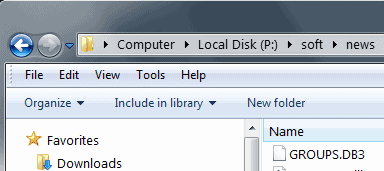
Every single directory level is directly accessible from the address bar. Some users, like Samer for instance, seem to prefer using the UP button instead.
Here are three options to navigate UP in Windows Explorer:
Breadcrumbs - This is the default option. Breadcrumbs are displayed in Windows Explorer and all the user needs to do is to click on a folder in the structure to display its contents.
Keyboard Shortcut - Most Windows users do not know that it is also possible to navigate up by pressing ALT-UP on the keyboard. This is the preferred option of users who use the keyboard and hotkeys for all sorts of quick actions.
Using the UP button - Samer has all the instructions on this one. Windows Vista and Windows 7 users need to download and install the program Classic Shell to add the UP button. It requires ten steps of manual configuration in total as the button will not appear right after installation.
What's left to say? How do you navigate in Windows Explorer? Let us know in the comments.
Now Read: How to jump to files quickly in Explorer.




















alt+D .. enter
Backspace?
Backspace only works if the folder is active, but not for instance if the sidebar is.