Windows File Server
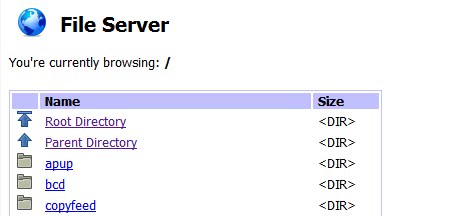
Users who want to share files have several options at hand. They can upload the files to file hosting websites and share the links pointing to those files with the users that should be able to access them. They can also setup an ftp server that is running on their local computer system or trade files directly in applications such as Skype.
File Server is a simple http file server that can run on local computer systems. The program is a command line tool without graphical user interface. A user wanting to share files need to manually edit the FileServer.conf file with a text editor to add the right root directory and port for the file server.
The IP and port of the file server can then be shared with users who are allowed to access the file server. All that these users need to do is to point their web browser to the IP and port.
The software program will automatically display a html directory listing of all files and folders that are stored in that root directory. Files can be instantly launched by left-clicking them. Another option is to right-click the files to use actions that are presented in the context menu. This include actions to download the selected file.
Every get request is shown in the command line window. File Server is a tiny software program that uses less than 100 Kilobytes on the computer's hard drive. It supports download resumes but lacks many features of similar products like password protection, IP filter or multiple file handling.
Users who simply want to share a folder on their local computer system with friends or colleagues without having to install and configure advanced software might want to take a closer look at the server software.
File Server is available from Softpedia. It requires the Visual C++ 2008 Redistributable.
Advertisement




















I think it is similar thing using in the Linux server for file manage and many use the same format for site development as well.
Good little utility to share and host your files, but it seems that this utility is without any sort of password or authentication, I will download and test this application to verify about its security or authentication features.
Seems like an app for those who prefer tiny footprint above all.
Otherwise HFS is probably better choice.
Humm.. i don’t think any user who reads this blog would use something password less to share anything over the web hehe… but instead of problems i come bearing solutions :)
http://www.rejetto.com/hfs/ its HTTP / HTTPS if i recall correctly.. has an easy as heck admin GUI… installation is easy as heck… i only installed it as part of a project that fell apart a lil while ago so didn’t really have too much play time with it.. oh its also free btw…
edit: Also has group admin and uploads :)
Now that’s something I’m really looking for: A decent http/ajax/javasomething file server to install on my closetpc. There’s some around, but they’re all lacking features. I would like something with user/group administration, upload function etc. and most important: working in all browsers mac or windows. For some kind of reason, a lot of familymembers/customers that don’t understand the FTP-concept. Does anyone know if there’s something like this around (and as I’m Dutch, preferably free/open source ;)