PageZipper Makes Browsing Multiple Pages More Comfortable
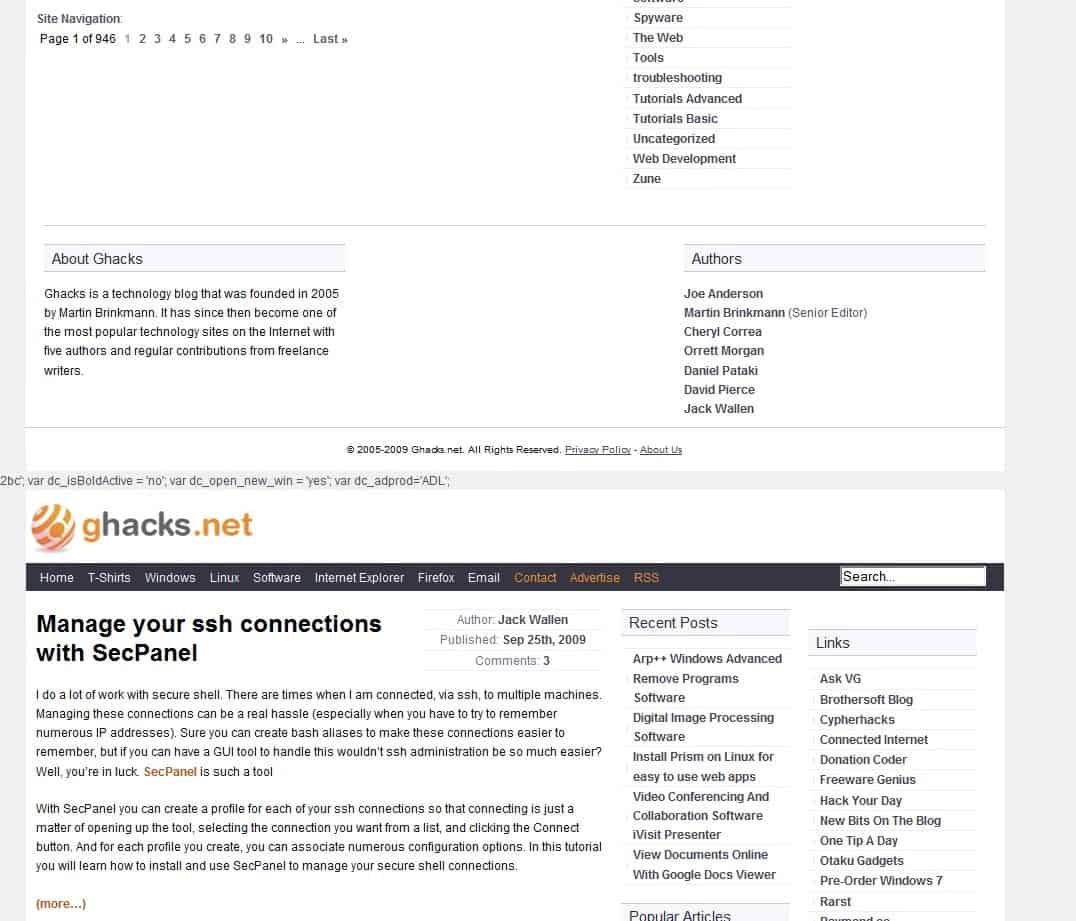
Ever been to a website that likes to divide articles on multiple pages to artificially increase their pageviews and thus advertisement revenue?
I remember websites that would display every item of a top 50 or top 100 list on individual pages with each page consisting of a few sentences and a screenshot.
The Firefox add-on and bookmarklet PageZipper provides a solution to Internet users who are fed up with those websites.
It's most basic function is to append the next page to the existing one once the PageZipper button has been pressed while the tab of the website is active in the web browser.
The next page is automatically appended to the existing one on until the tab is closed or you are navigating away from the main address (e.g. by clicking on a link).
PageZipper displays an icon in the upper right corner of the screen that you can use to navigate the different pages that have been loaded.
A more comfortable solution is to use the Ctrl [down or up] Arrow key to navigate the pages. The same keyboard shortcut can also be used to quickly navigate between images on a website again with the added benefit that the next page is automatically added to the end of the current one.
This makes it much easier to navigate image galleries. PageZipper can also automatically resize images so that they fit the browser window.
The bookmarklet works basically the same way as the Firefox add-on. This actually means that it does not make lots of sense to use the Firefox add-on as it does not offer any kind of benefit over the bookmarklet.
Missing options that would make the Firefox add-on worth the install would be keyboard shortcuts to turn the Pagezipper functionality on a page on or off and a whitelist to automatically turn it on when visiting specific pages.These features are currently missing and it would be nice to see them added in a future update.
The Firefox add-on is available at the Mozilla website while the bookmarklet can be dragged and dropped in a web browser toolbar from the developer's website.
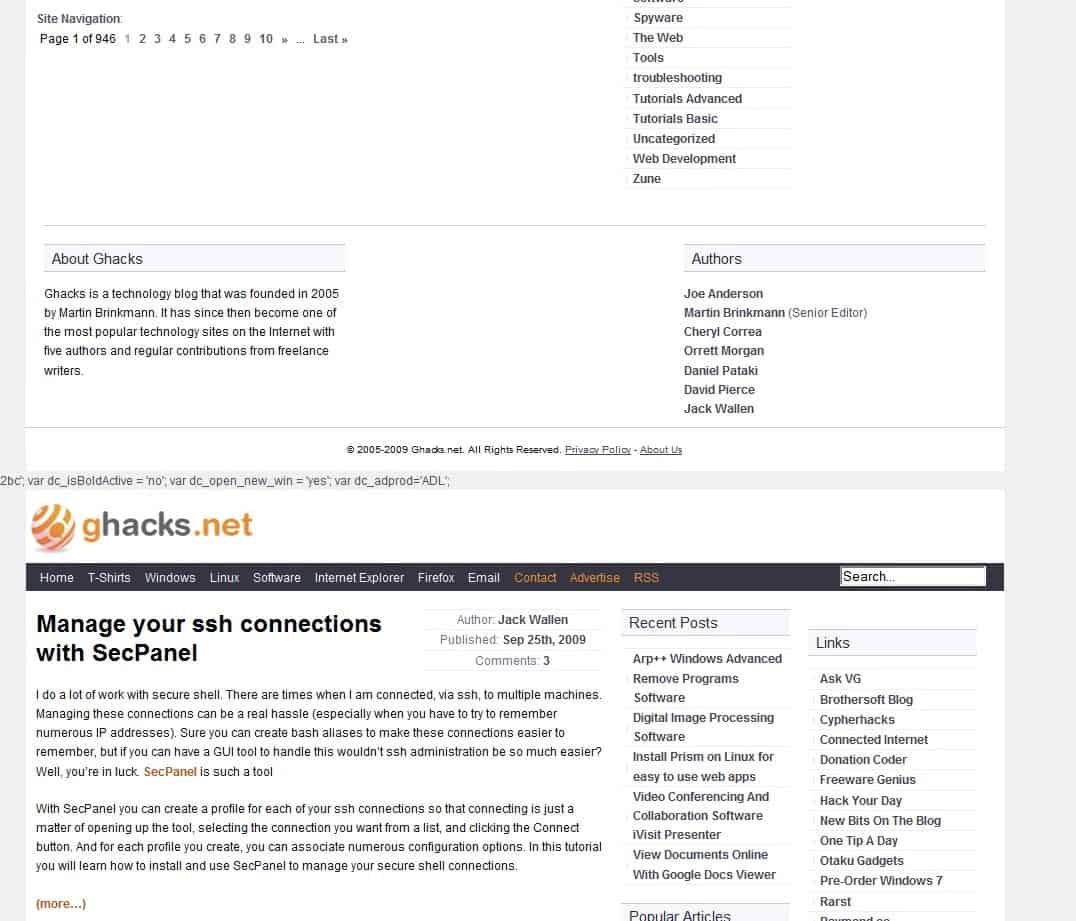
























Jojo don’t forget the functionality to browse image galleries and websites more easily.
Clicking the “PRINT” option on the webpage is generally the way to view those multiple pages as a single page.
In the very rare case where there is no print option, I refuse to follow multiple pages like this, so I just leave the site. I guess if you REALLY want to read the content anyway, then the add-on/bookmarklet is a good solution.