Start applications using mouse gestures with Easystroke
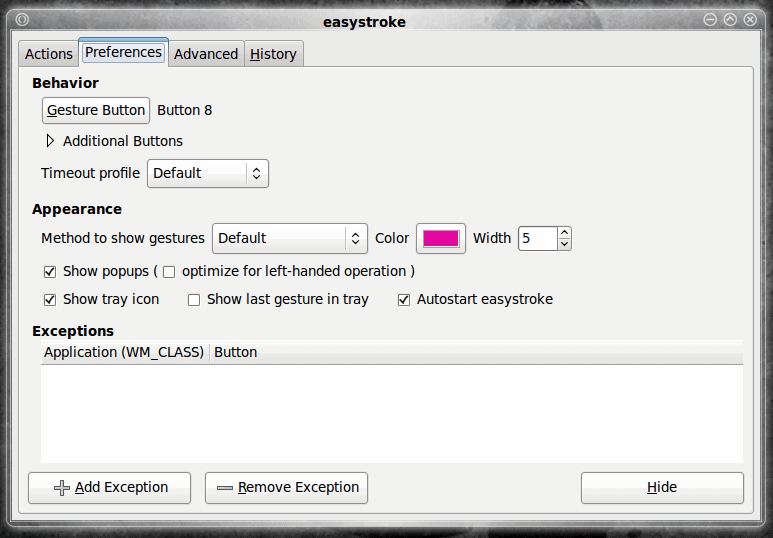
Efficiency. That is the name of the game when you're sitting at a keyboard day in and day out. I try very hard to make computing as efficient and easy as possible. One way to make desktop computing easy is to employ mouse gestures.
There are certainly easy ways to do this with Firefox using Easygestures or Firegestures. Each of these tools add mouse gestures to Firefox to make actions a simple gesture of the mouse. But what abut the desktop? If you want to add desktop gestures in Linux you can use a tool called Easystroke.
Easystroke is a very simple application to install and setup that will allow you to create mouse gestures for various actions. One of the most useful of these actions is starting applications. In this tutorial you will learn how to install Easystroke and configure it to start applications with a simple gesture.
Features
Easystroke is filled with useful features:
- Simple to use GUI.
- Gesture button can be configured.
- Left-handed optimizations.
- Compiz support.
- Command, key, text, scroll, ignore, button, misc actions can be set up.
- Touch pad support.
And much more.
Installing Easystroke
Easystoke can be found in most default repositories. So to install all you need to do is follow these steps:
- Open up your Add/Remove Software tool.
- Search for "easystroke" (no quotes).
- Select the results from the search.
- Click Apply to install.
Once installed you will find the Easystroke executable in the Universal Access sub-menu of the Applications menu in GNOME.
Using Easystroke
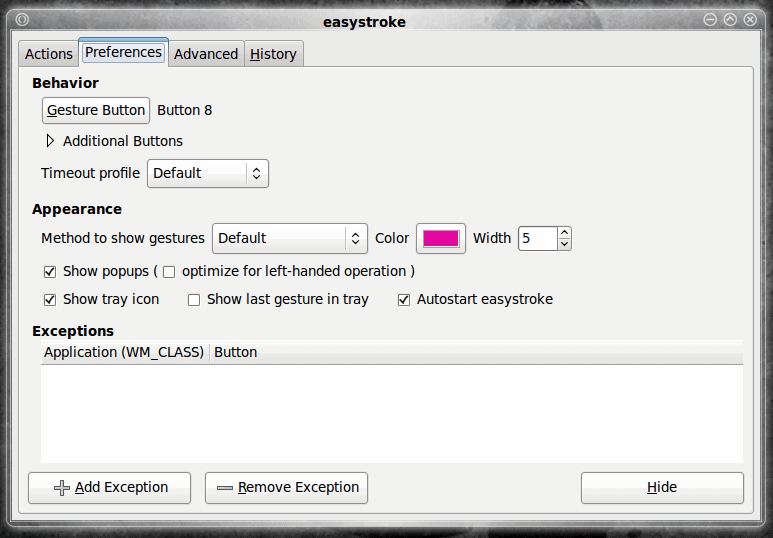
After you have fired up the Easystroke tool you will see the Main window (see Figure 1). The first thing you will want to do is to configure your gesture button. The gesture button is the button you hold while making the mouse gesture. You will want to configure a button that makes it easy to hold and make the gesture at the same time. To do this click on the Gesture Button button which will bring up a new window (see Figure 2). In this new window what you must do is place your cursor inside of the grey box and then click the button you want to use for the guesture button. When you finish this the new window will disappear and you will see your new button configured.
In the Preferences window you will also want to check the Autostart easystroke option so that Easystroke starts up upon login. When it does you will see the Easystroke icon in your notification area.
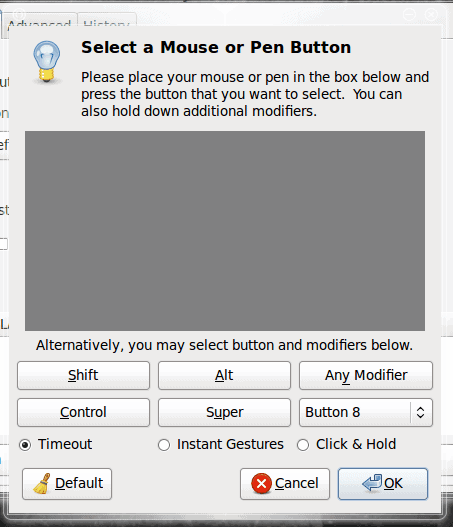
Now it's time to create a gesture. For our example we will create a gesture that will open up the Firefox web browser. To do this click on the the Action tab of the Easystroke window. In this window you will want to click the Add Action button. When you do this a new action will be listed in the window (see Figure 3). What you have to do is click on each section and add the information necessary.
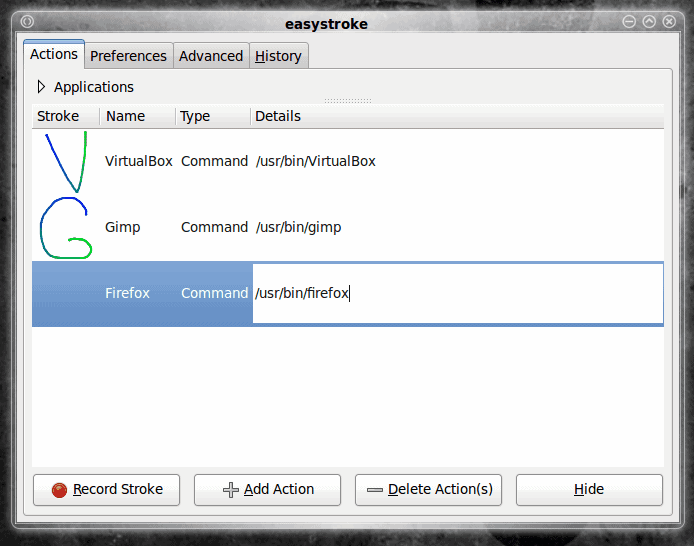
The first thing to configure is the Name. Click the cell in the new entry under the Name column and type the name Firefox.
Now click on the Type cell and make sure Command is selected.
Now, under the details column, enter /usr/bin/firefox.
Once you have all of that set up, it is time to record a gesture. To do this follow these steps:
- Make sure the new entry for Firefox is selected.
- Click the Record Stroke button.
- Click and hold the gesture button.
- Make your gesture with your mouse (for our example we will make an "F" without the lower horizontal line).
When you have completed the gesture it will appear in the Actions window listing for Firefox.
Test your new gesture by holding down the gesture button and making an F on the desktop. Firefox should start up.
Final thoughts
Easy stroke is an accessibility tool that makes life a lot easy for a lot of people. No more having to search through menus to start up applications and other handy actions. It's simple to set up and supports quite a bit of hardware.
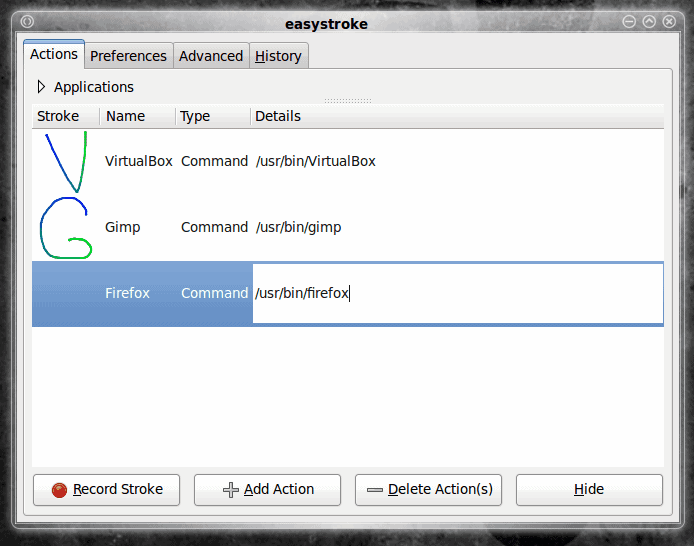






















that’s always nice to have this kind of tool in our box. I’m however not convinced it is more efficient than keystroke launchers like Launchy and Gnome Do.
I use Stroke it that runs on Win. I use it to do automate keyboard shortcuts, in appliations and not to launch programs. The program is small and efficient