Computer Keyboard Locales Switcher
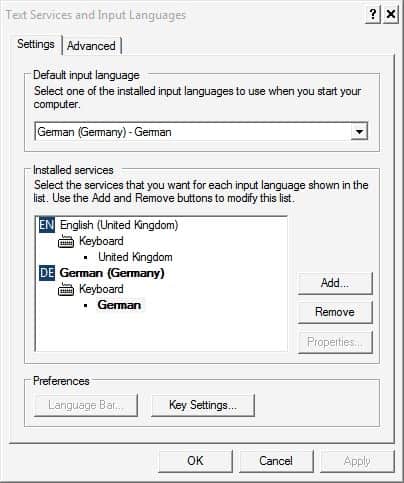
I just came across a computer program that allowed Windows users to change the language of the computer keyboard with the Caps Lock key.
Using different keyboard locales is a solution for users who work with different languages throughout the day, e.g. Chinese and English. These users need to read and often write in different languages and an option to quickly switch the keyboard layout would probably be appreciated by most of them.
What the developer of the software program Capswitch did not know is that the Windows operating system comes with options to switch keyboard locales with keyboard shortcuts.
The Windows XP operating system for example provides this option in the Regional and Language options module of the Control Panel. A click on the Details button under the Languages tab will open all installed input languages.
A click on the Key Settings button opens another menu with the option to define keyboard shortcuts to switch instantly to the input language.
Only the keyboard shortcut to switch between all installed keyboard layouts is configured by default. It is however possible to define shortcuts for specific switches, e.g. From English to German and vice verse.
These keyboard shortcuts provide the easiest way to quickly switch between keyboard locales. The additional benefit is that no extra software needs to be running in the background for the functionality.
If you are using newer versions of Windows, you may do the following to configure these keyboard shortcuts.
- If a language selector is displayed in the System Tray area, left-click on it and select "language preferences" from the context menu.
- If it is not, open the Windows Control Panel or Settings, and open the "country and region" options under Time & Language there.
- The path in the Control Panel is Control Panel\All Control Panel Items\Language\Advanced settings
- There you find a link to "change language bar hot keys" which opens the same menu that you see on the screenshot above.
- Select one of the languages or the "between input languages" switcher, and then "change key sequence". This enables you to set keyboard shortcuts for particular languages or the language switcher.
Please note that shortcuts may not be defined in newer versions of Windows (this is the case for Windows 10 for instance).
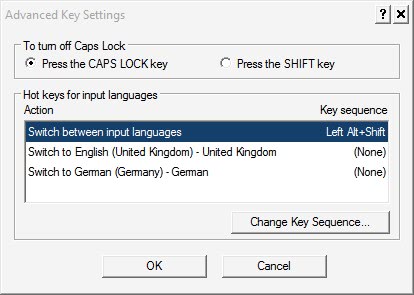





















thanks for introducing me to the fantastic program capswitch, as WINDOWS does not allow me to use CAPSLOCK to change languages.
For those that use photoshop and love the functions obtained by holding down different keys alt, shift, ctrl etc… will realize like me that using the Windows combination for changing your language is less than ideal.
Sorry Ghacks writing this application off as useless shows ingorance and lack of foresight on your part. Hope your next posts return to the normal standard I expect to see on Ghacks
You honestly think that [quoting] “the developer of the software program Capswitch did not know is that the Windows operating system comes with options to switch keyboard locales with keyboard shortcuts”.
Do you believe people code before they even google something?
Using the useless key of Caps Lock for switching languages is a feature that Linux distros (like Ubuntu) offer, and the ingenious method you describe cannot replace.
Capswitch offers this feature to Windows users, either because those users have already got used of this method in their Linux box, or because it’s just brilliant to switch the input language using just one key on the keyboard.
You should also know that Capswitch is not the only utility offering this valuable feature in Windows (I didn’t even know Capswitch existed before your post – I use a similar utility). People even create AutoHotkey scripts to get this.
This post has definitely lowered gHacks’ credibility on my mind.
I’m not a Linux user so I honestly did not know that the tool was a port of a Linux function. As a Windows user I could care less about a program that runs in the background only to press one key instead of two to change the keyboard layouts. It is perfectly fine for some users to want that functionality but most Windows users do not need that extra program since Windows comes with a similar option.
It’s not just about porting a feature from Linux to Windows.
I understand that someone who writes almost entirely in English will find no interest in this feature. But for someone as me (Greek), who has to switch the input language 1.5 times (average) per sentence, because he writes technical articles (like yours) with names & terminology that have not been translated to Greek yet, features like this are lifesavers.
Would you also criticize accessibility options as a useless addition to Windows because you have all your fingers and you hear & see perfectly?
I hope you see my point and also understand that the paragraph starting with “What the developer of the software program Capswitch did not know” in the post offends the developer who just wanted to help people like me.
It was not my intention to offend the developer in any way and I should have added a probably in the sentence to make that more clear. I also never though that someone would need to change the keyboard layout that often, sounds like a major pain. If you do change it every other minute or so then I can understand that it makes sense to optimize the keyboard shortcut further.
Why would anyone want this… by Windows allows you to switch between keyboard languages in a similar manner by using alt-shift