Auto Resize Email Picture Attachments In Thunderbird
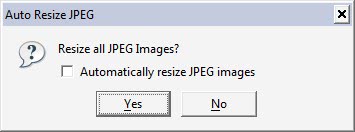
Modern digital cameras can produce large photos which makes it difficulty to send them to email recipients due to their sizes. Problems become apparent when the sending of the email takes a long time but also when the emails are rejected by the recipient's email provider due to their total size. Computer users can resize the photos and pictures on their local computer system to decrease their size or upload them on the Internet to send the link to the shared photos to the email recipient instead.
The Auto Resize JPEG extension for the Mozilla Thunderbird email client offers another possibility. The extension will automatically resize pictures that are attached in the email client before they are send out by the user.
The Thunderbird extension will automatically recognize jpg image attachments and display a prompt after clicking on the send button. It is possible to optimize the images or skip the optimization. The options of the add-on contain settings to always optimize images in the email client (which will remove the prompt after clicking on the send button) and to specify a minimum height and width. The default values are set to 1024 pixels each. Options to change the quality level would be nice.
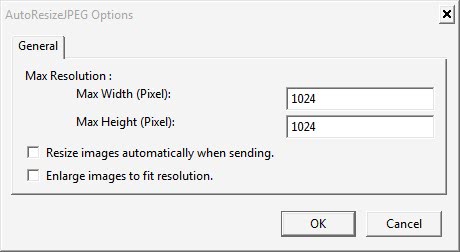
The extension for the Thunderbird email client can be very handy for users who regularly send image attachments in their email messages. It can save them time and bandwidth (and probably a few emails from angry recipients who received large emails). Auto Resize JPEG is available from the Mozilla Thunderbird website. It is currently only available for the Windows operating system.
Update: Thunderbird users who want more flexibility, or a solution for non-Windows systems, can take a look at Shrunked Image Resizer instead which supports all operating systems the email client is compatible with.
Advertisement





















Thanks for your assistance
E N
Alternatively, try ‘Shrink’ –
http://www.onthegosoft.com/shrink_pic.htm
Excellent program for all browsers
Love, Light and Peace
JC