Multimedia Collection Software
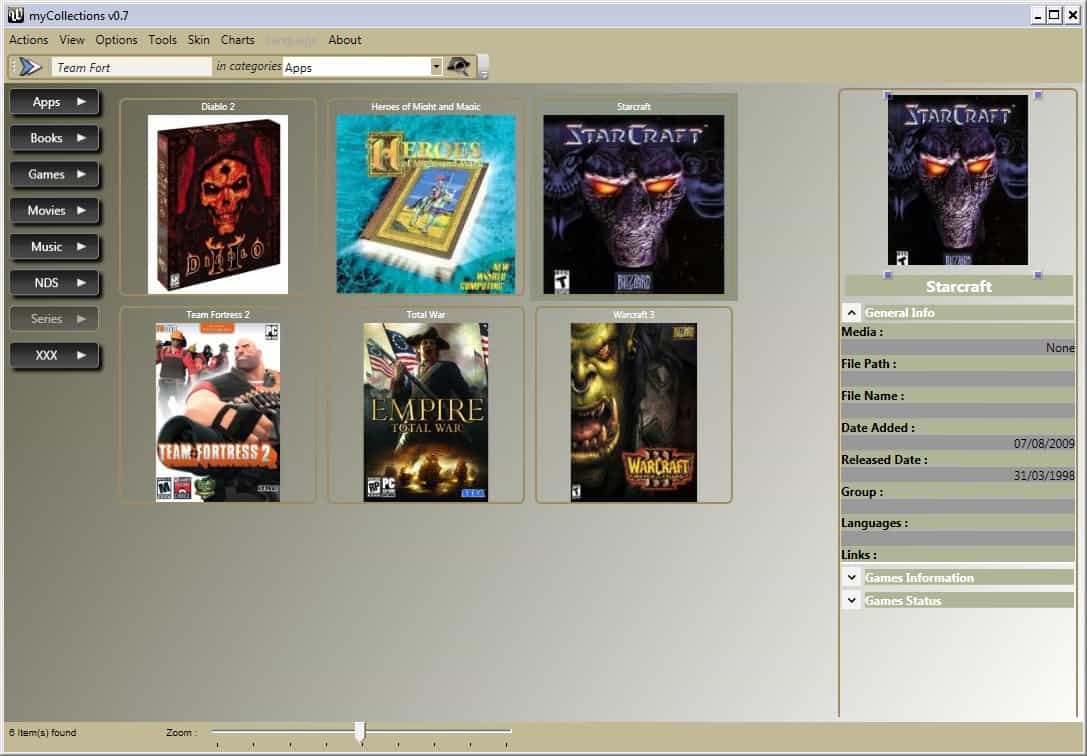

The collection software is portable and supports various media types including movies, music, books and applications. Users have the option to either add items manually into their collection or perform a scan of a computer device for items. The latter method is obviously the preferred for large collections as it makes it possible to quickly scan a complete hard drive, removable drive or optical drive for multimedia files.
The items are then placed in the selected category from where they can be edited manually. Not all information are usually filled out automatically. That's where the update from web mechanism comes into play. The collection software can query several Internet databases like IMDB, Amazon, IGN or Softpedia for information. It is a good idea to remove some databases in the program's preferences. The first database to be queried in the games section is a French website which will return descriptions in French which is not appropriate for users who do not speak French or prefer their results in English.
It should also be mentioned that the titles are case sensitive which means that a search for warcraft 3 will not yield results while a search for Warcraft 3 will.
The collection software is released as a beta and it sometimes can come to errors and problems. Most errors have been encountered during media scans and Internet database lookups. The software program itself looks very promising and could prove to be a contender in the collection software market. The software developer needs to work on the few quirks and should consider adding an option to launch files directly from the program.
Advertisement




















Version 0.9 is out :)
Version 0.8 is out.
haiiiiiiiiiiiiiii;i want gamess
Hello Martin,
Thanks a lot for the review :) It’s my first one :)
Regading the options to launch files, it’s in my todo, you can have an idea of my todo in the issue tracker section of codeplex site.
Regarding the bug, as evrery developper i m not able to reproduce them :) so can you be kind enough to send me the log files in the root folder of the applications ?
Any suggestion are welcome.
Thanks a lot for your review.
Regards.
myCollections
great collection,very interresting