Analyse Blue Screen Errors In Windows
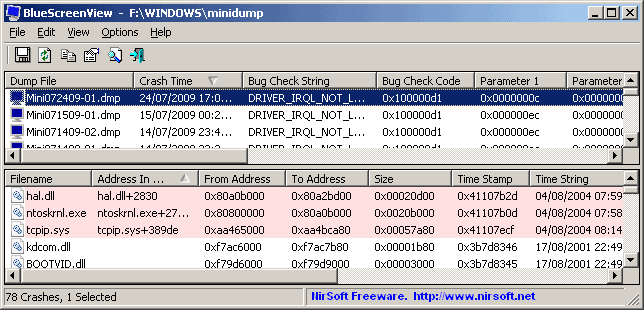
Blue screen errors seem to be less frequent than years ago when users were still running Windows 95 or even Windows XP. Blue Screens basically display an error message cause by an error that the Windows operating system could not handle. This can be faulty hardware drivers or software programs among other things. The only thing left to do is to write down the error code and restart or turn off the computer system.
The next step is to either check the computer hardware, change configuration settings in the bios or remove and update drivers in Windows. Users without a clue will most likely perform a search on the Internet for the blue screen error. This usually throws dozens of possible causes and solutions at them.
Blue Screen View is a portable software program for the Windows operating system that aids users in their research. It can scan all so called minidumps on a computer system so that it becomes possible to take a look at the blue screen error again in Windows. This takes away the need of writing down the information to be able to perform a search on the Internet.
Blue Screen View does not only display the information already mentioned. It also aids the user by enumerating the memory addresses inside the stack of the crash displaying all drivers and modules that might have been involded in it. It will also display information about the drivers that are mentioned in the crash dump including product names and file versions. Another interesting option is the ability to analyse crash dumps from another Windows installation with the software.
Blue Screen View works with all versions of Windows including Windows XP, Windows Vista and Windows 7. The application can currently only analyse 32-bit dumps with the possibility that 64-bit dumps are added in a later version of the program.
Advertisement




















but what if safe mode is not opening, debugging mode is not openning, even command prompt is not openning and the laptop is HP MINI(no optical drive), and the usb boot is also not working???
hola ke tal disculpa si te molesto pero tengo problemas con mi sony vaio no se k le pasa se pausa toda y despues me sale esa pantalla azul k todos mencionan pero no puedo harle nada cuando la prendo se me pausa debolada y pues kisiera si me puedas ayudar en esto otra cosa mmm me sale k tiene infeccion con troja algo asi lverdad yo la verdad yo no se nada de compus y por esa razon estoy pidiendo ayuda gracias y k Dios te Bendiga
Worked perfect. I wash having some blue screen isues with my Windows 7 and turned out my network adapter had conflicting drivers! Got it fixed! =D
i got problem with window soft ware
I prefer to use a program called WhoCrashed, http://www.resplendence.com/whocrashed
It works with all versions of Windows as well as 64 bit!
@Daleus:
IMHO, maybe you are right. But for me, this kind of information is the first step to starting a research when I find an interesting post.
The key is to apply your own “filters” to find what you are looking for.
I thank people like Martin posting everyday little computer tips.
@all:
Luckly, I have not any BSOD on my machines, but only on the clients computers.
When you work with hardware and operating systems (Windows basically) this is a very handy tool. Otherwise, you have to use any searching machine on the Internet, wich is very useful too.
I found it a little rude that you felt it necessary to say that “Users without a clue will most likely perform a search on the Internet for the blue screen error.” Googling the BSOD error indicators is the first step to gaining an indication of what might be the problem. The so-called clueless may have some trouble interpreting the hit results, but that’s no reason to pillory them.
As pointed out, BSOD’s happen far less frequently than in the past, but they still do occur, and often not for the reasons you gave. These days most BSOD’s I see occur when malware of one variety or another compromises a file that is important to your computer. Quite often this results in a dysfuntional computer that will no longer boot. Because it is not possible to determine at that point whether your computer will boot properly or not on the next try, it is still very important to write down the appropriate details rather than ignoring them as you suggest.
On the rare ocassion that your computer will boot properly after a BSOD, this software would be a valuable tool. I’m always on the lookout for another tool and will add this one to my Live Boot CD.
Perhaps in future you could have someone with technical knowledge vette your posts before they hit the internet, rather than simply spewing what you’ve read on other sites.\
Thanks!
well things are going better and windows staff are fixing few bugs in win