Changing The Windows Setup Source
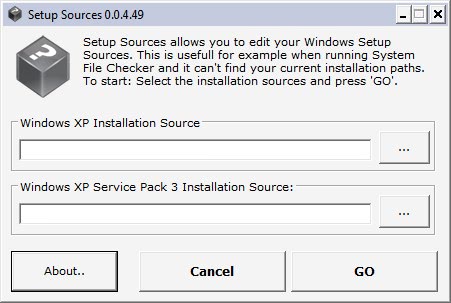
You might have experienced a situation in the past where Windows asked you to put the original Windows installation CD into a computer drive to continue. This could have been the result of a system file scan or because of an installation of an additional software package.
The cause does not really matter here but the problem does. Windows is storing the path of the setup source in the Windows Registry during installation. Changes in computer hardware can then result in an invalid path in the Registry which will throw an error when the files are required.
A fix for the issue is to edit the path in the Windows Registry so that it points again at the right location. The following has only been tested in Windows XP. Windows Vista (and Windows 7) users are encouraged to let us know if it is also working in their operating system.
Press [CTRL R], type [regedit] and hit [enter]. Now navigate to the Windows Registry path
HKEY_LOCAL_MACHINE\SOFTWARE\Microsoft\Windows\CurrentVersion\Setup
and look for the key [SourcePath]. If the key is listed there check the drive letter and path that is listed as the value. If the key is not there you can simply create it by right-clicking and selecting New > String. The value needs to be the full path to the i386 folder of the Windows installation. This can be on a local hard drive, network drive or removable drive.
Another solution is the portable Setup Source computer program. It can be used to quickly change the setup source of Windows XP and the Windows XP service pack 3. The user only needs to enter the drive letters and path that points to the setup source. A click on the Go button will save the settings to the Registry.
Update: The developer is no longer offering the program for download. I have uploaded the latest available version to our server. You can download it with a click on the following link: (Download Removed)
Advertisement




















Hi Martin, I don’t know how old is this article I think a date on the top would be useful, maybe I miss it?
I went to autor’s web site and got a “not found” message.
Got it: http://www.rizonetech.com/?p=621
Thank you for linking to my utility. If you have any ideas on utilities you want or improvements to current tools. Send me an Email, I’m always willing to help. I’ve just added more tools and need people to test them and give me suggestions. Go to my site and get involved if you have the time, please.
Looks like a handy little program.
This problem can occur without changing hardware
by merely changing drive letters of existing hardware installed.
Windows request for the original Windows installation CD can be made unnecessary.
Copy the I386 folder from the Windows CD to the hard drive, to C: I386.
Change the sourcepath registry key to C: (not C:I386).
This facilitates running any tool which requires the Windows CD
without the need to have the Windows disc, such as the
troubleshooting tool System File Checker (sfc.exe)
which can replace corrupted system files.
»Edit:
I see reading the program page makes this point
which may have made my point pointless ;)