Add Play With Windows Media Player In Windows Explorer

The latest installments of Windows Media Player add two context menu entries to select folders in Windows Explorer, Window's default file manager.
The options that are added are "play with Windows Media Player" and "Add to Windows Media Player List". Users who regularly work with Windows Media Player might want to add these context menu entries to all of their music folders in Windows Explorer, which by default does not happen.
Here is how this is done: Microsoft Windows displays the Windows Media Player context menu entries for folder types that use the music template. All that needs to be done to add these two new context menu entries to Windows Explorer is to change the folder template to the music template.
Play with Windows Media Player in Explorer
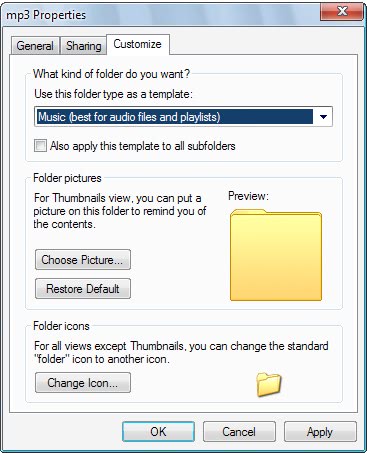
Note that this is only advisable for folders that contain only music files that Windows Media Player supports. Doing so for a mixed file type folder could result in all kinds of issues including slow downs.
- Right-click the folder that you want to add the options to, and select Properties from the context menu.
- Now switch to the customize tab in the window that pops up.
- Select Music (best for audio files and playlists) from the drop down menu at the top.
- You can also check the "also apply this template to all subfolders" if the subfolders should also be turned into music folders.If you don't do that, this applies only to the root folder so that the new play with Windows Media Player option is not displayed for subfolders.
- A click on OK changes the folder template in Windows Explorer to music.
A right-click on that folder will from then on display the two Windows Media Player entries. You can revert the changes by simply changing the music template back to the default folder template.
Update: Microsoft changed some of the descriptors in newer versions of the Windows operating system. Windows 7 users can still right-click folders and select Properties > Customize to open the folder type template menu.
It is however called "Optimize this folder for" now, and Music needs to be selected here to use the music file type template for that folder.
Doing so adds the two entries "Add to Windows Media Player list" and "Play with Windows Media Player" to the right-click menu.
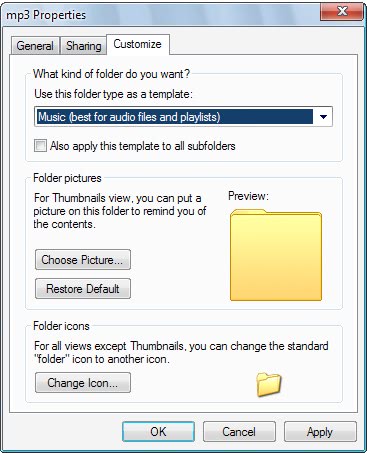


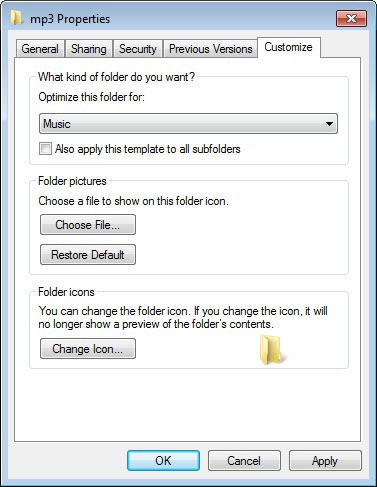

















Thanks for the tip. But surely there is a way to do this without changing the folder type to music. Changing the folder type also changes the columns displayed which i do not desire.
Thanks man, needed this :D
thanks very good tip