5 Tips To Reduce The Size Of Microsoft PowerPoint Presentations
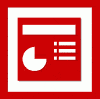
Microsoft PowerPoint presentations can take up lots of hard drive space. The size of the presentations depends largely on the multimedia content - that is pictures, videos and audio - that has been added to the presentation by its creator.
While this is usually not a big problem for presentations that do not have to be distributed, it could become one if the document has to be distributed to other users.
The following five tips may help reduce the size of PowerPoint presentations. This can be useful if presentations need to be distributed, or stored, especially if there are a lot of them or if individual presentations are very large.
Tip 1
Use the new pptx format instead of ppt where possible. Saving a blank Microsoft PowerPoint presentation as pptx instead of ppt decreases the size of the presentation by about 70 Kilobytes.
The new PowerPoint format handles multimedia content - especially pictures and photos - much better than the old format. Dragging a 1.2 Megabyte image into the blank PowerPoint presentation resulted in a pptx file size of 1.25 Megabytes instead of 5.62 Megabytes which the old ppt format occupied.
So, if you can use the new Microsoft PowerPoint format pptx, use it. You may also want to consider converting old presentations to the new format to save storage space.
Tip 2
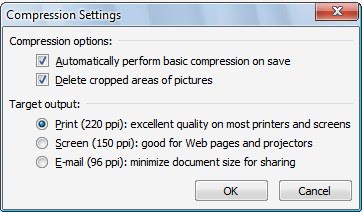
The biggest size reductions can be achieved by optimizing multimedia content in PowerPoint presentations. It usually comes down to images that have been added to the presentation but also other forms like videos or audio content.
You can compress all pictures that have been added to Microsoft PowerPoint by clicking on Format > Compress Pictures in PowerPoint.
Selecting Screen or Email in the advanced options will reduce the size of the PowerPoint presentation further. It might however degrade the quality of the picture.
I suggest you create a backup of the original document first, run the optimization, and compare the output to make sure the image quality is still sufficient.
Tip 3
Please note that it is sometimes not possible to compress an image further especially if it already has been in a compressed picture format.
It might however help to decrease the size of the image to reduce the overall size of the PowerPoint presentation.
If the image that was added to the presentation is particular large in resolution, reducing its size may not make a difference for the presentation but it may cut the size significantly.
It is always a good idea to optimize images before adding them to PowerPoint. While that may take some testing to get it right, it is easy enough to resize images before you add them to PowerPoint.
Tip 4
Use hyperlinks to multimedia content if possible. Not all video and audio content has to be embedded into the PowerPoint presentation.
It sometimes make more sense to upload the content to a server (for example Ovi) on the Internet instead of embedding media directly. This will reduce the size of the presentation so that it becomes easier to distribute.
This works only if a network or Internet connection is available at the time of the presentation.
Tip 5
Save the PowerPoint presentation in a different format. Saving the same PowerPoint presentation (that uses 1.25 Megabytes of space in pptx format) as pdf reduces the file size to 352 Kilobytes. While it is not always feasible to distribute a presentation as pdf (or flash) it might be the optimal in most cases
Now You: Have another tip? Let us know in the comments below.
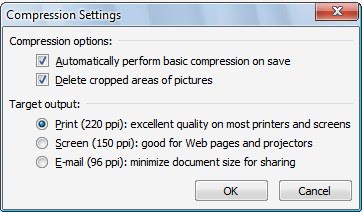



















Hi! I have the complete procedure abour reducing image size here:
http://runakay.blogspot.com/2012/04/reducing-size-of-powerpoint.html
FILEminimizer from us reduces the file sizes not only of PowerPoints, but also Word, PDF and image files without zipping by applying native format optimization. With one click, no hassle, reduces files by 50-90%. Free trial available from our website.
One big way to reduce the size of powerpoint presentations is to use fewer words, fewer objects. Limit the number of points per slide (and don’t read directly off them).
What are your standards for optimizing an image when it’s going to be projected at, say, five feet by five feet on a wall screen? I always feel like I need to use very large images to make them look okay for projecting at a presentation.
How about zipping?
PeeWee zipping will virtually have no effect on the size of already compressed contents like photos in jpg format.
one tip that works even better is to size photos correctly on the presentation, then right click and save the photo as a jpg… then re-insert that saved photo. Powerpoint saves it at the new size and is therefore smaller…. using the compress tool doesn’t always work… This tip astounds people at work as I’ve frequently shrunk a 50Mb presso to under 1Mb
Gareth I have made the experience that most colleagues are unaware of size at all until they receive a notification by the system administrator that they are over their quota.