uTorrent Port Checker Online

uTorrent Port Checker is a free online service that allows you to check whether ports are open on your computer for use by the BitTorrent software.
Port forwarding is not something that needs to be configured in most situations. Basically, what it does is forward a connection to the local network to a specific local computer system.
A computer router, firewall, modem or other hardware device that manages or controls traffic is involved in the process usually as traffic hits it first before it is routed to a computer. So, to make sure that certain traffic lands on the right system, port forwarding may need to be configured.
Port forwarding can be a big issue when you run P2P applications like uTorrent, as an incorrectly configured router or other hardware device may reduce or even block the traffic to the local computer running the P2P application.
Port forwarding can be configured in the router or traffic controlling device. It involves setting up the router so that a certain port is always directed to a specific computer. This is done by specifying the computer you want the traffic to be directed to (using host name or IP), and the port that you want forwarded.
uTorrent Port Checker
One of easiest ways to check if a port is properly forwarded is to use an online port checker like the one provided by uTorrent. To verify the port forwarding open the following url in your web browser and change the number at the end to the port that you want to forward.
The script checks if the port is forwarded properly:
The screenshot above confirms that port forwarding is set up correctly. If it is not, an error message is displayed instead. If that is the case, you should go back to the router's configuration panel to check the forwarding rules there.
Update: The port checker has now been integrated into the uTorrent client natively. You can open the port checker in uTorrent with a click on Options > Setup Guide.
You find the port listing at the bottom of the page. If you want to test a particular port simply enter it into the field and click on the run tests button afterwards.
The program displays the connection status after a couple of seconds in the same interface. Here you are then either informed that the port is accessible, or not.
So, the whole process looks like this now:
- Open uTorrent, and open the Setup Guide.
- Check that the current port is correct, and hit the run tests button.
- If you get the green light, everything is set up correctly.
- If you don't, you need to open the router or modem configuration to check the settings and adjust them accordingly.
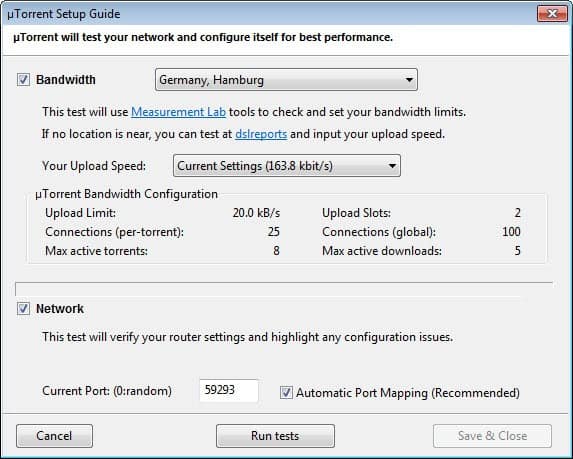


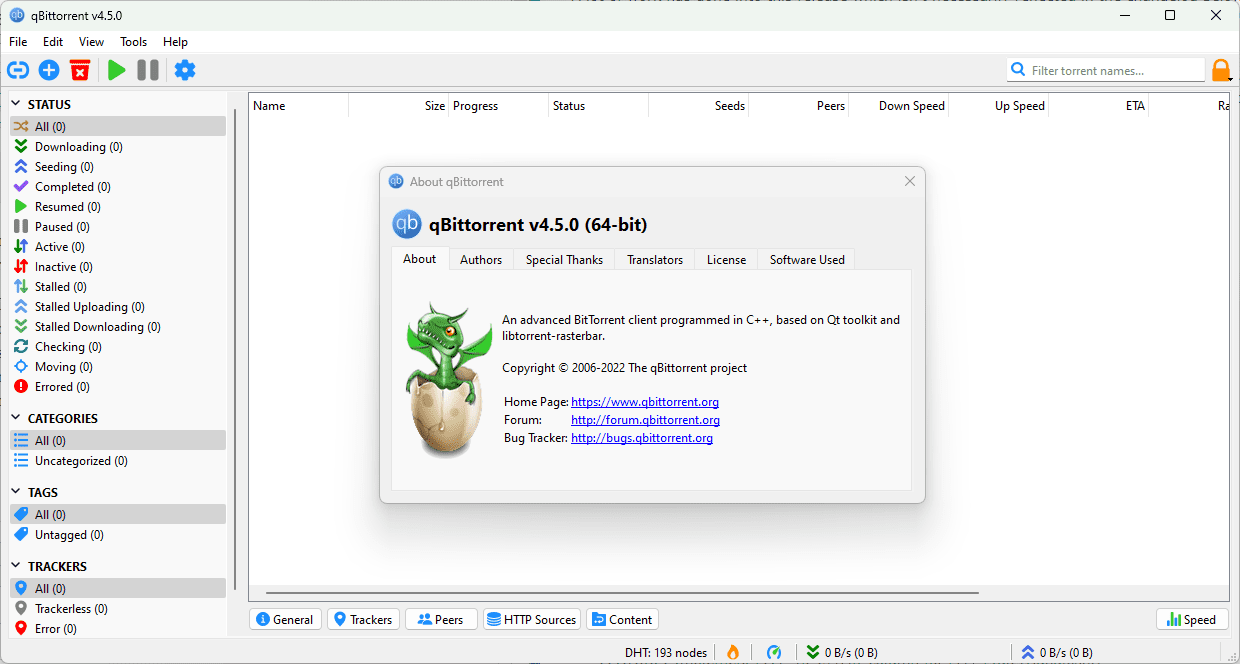
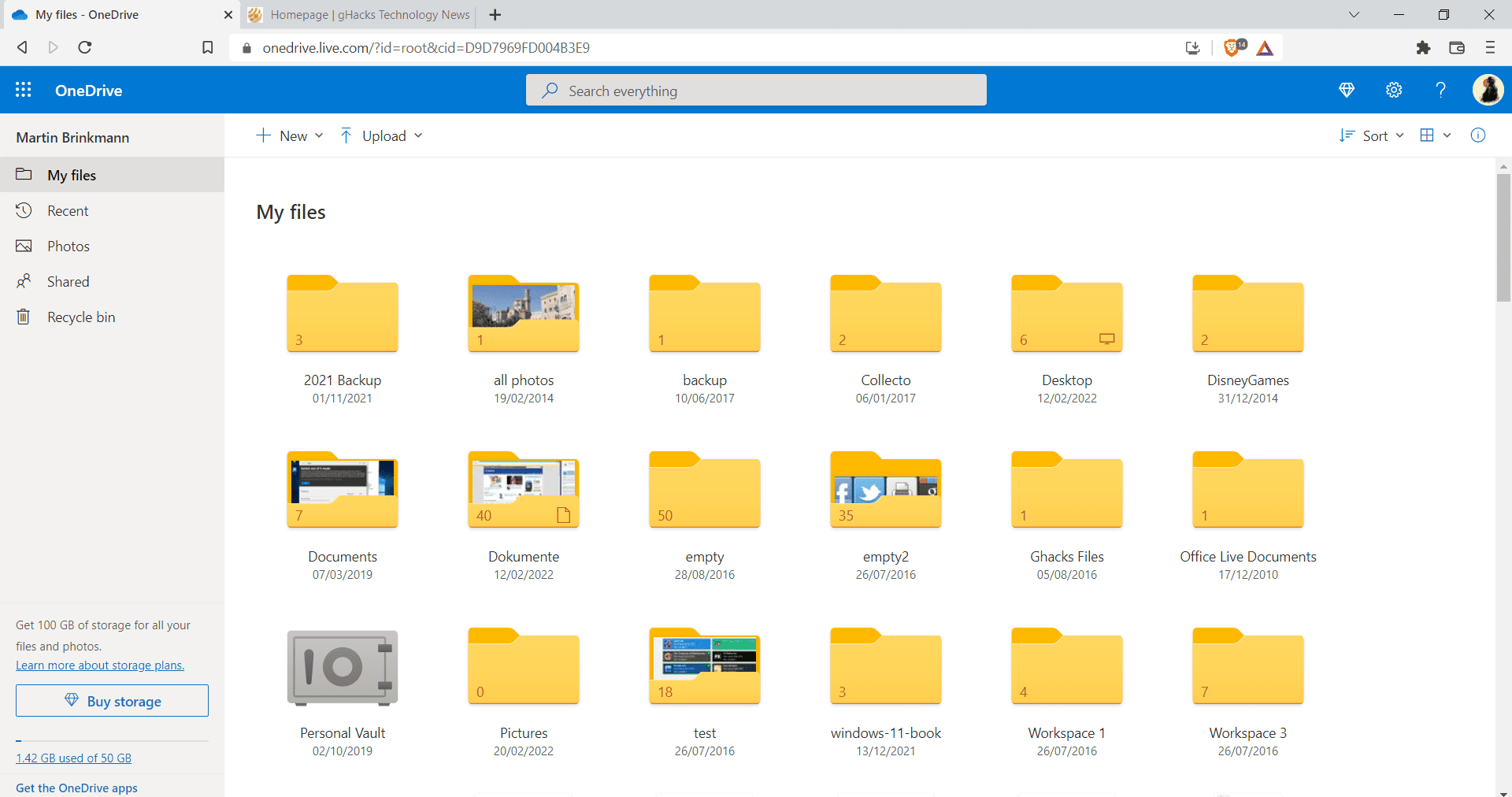
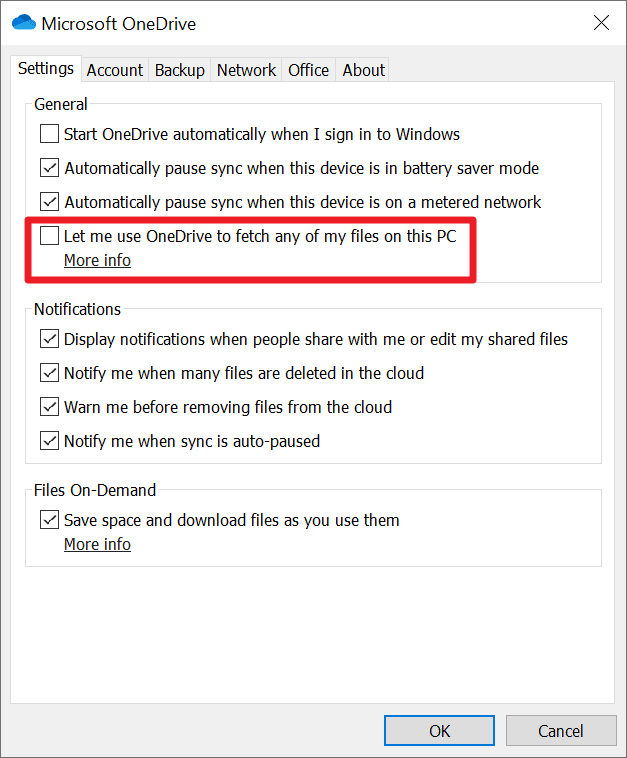
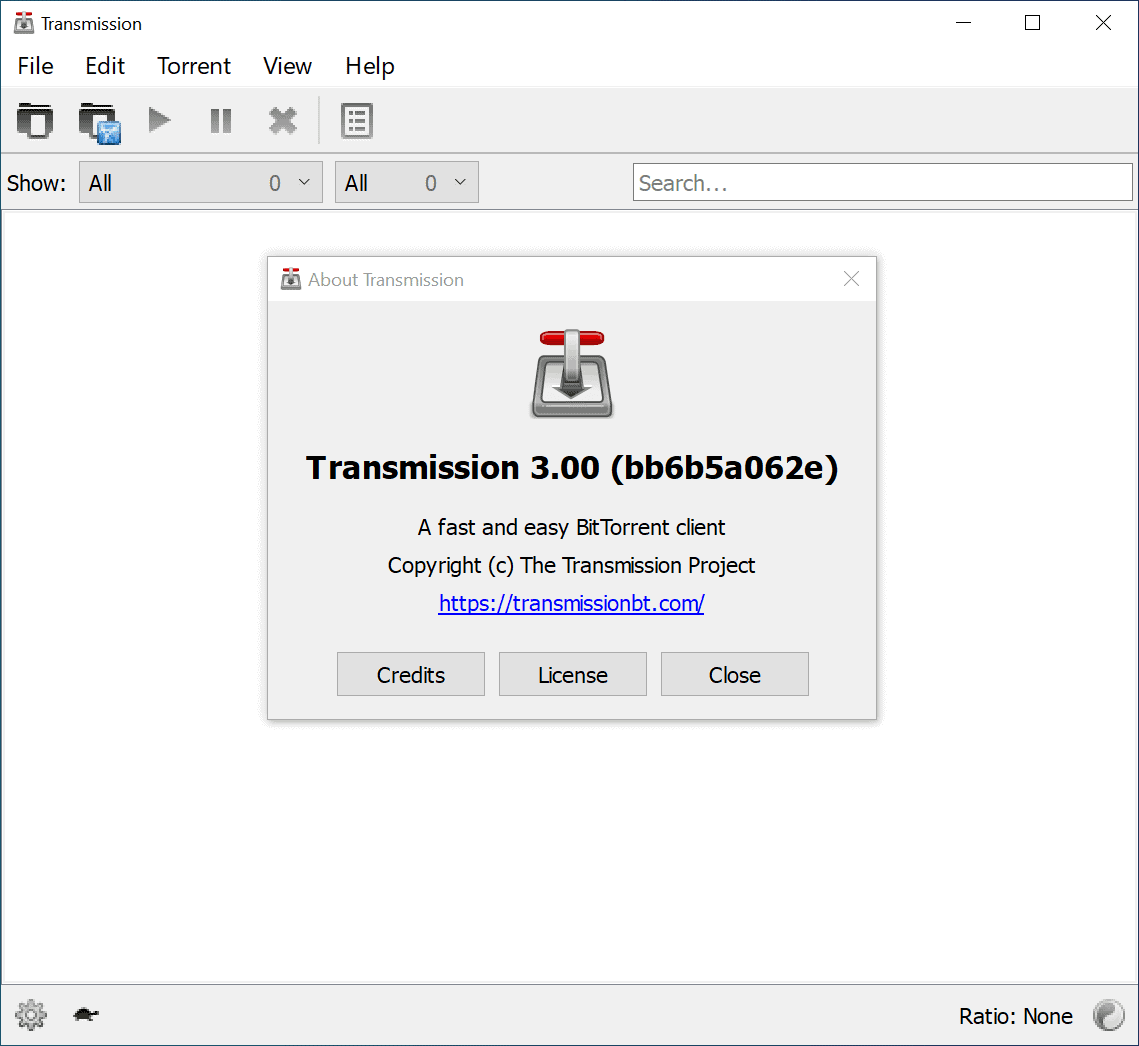
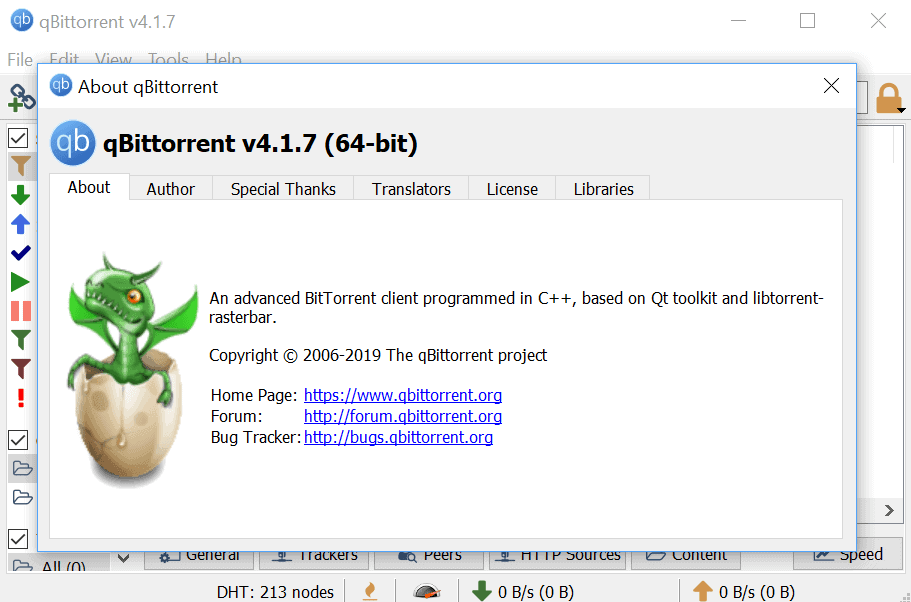
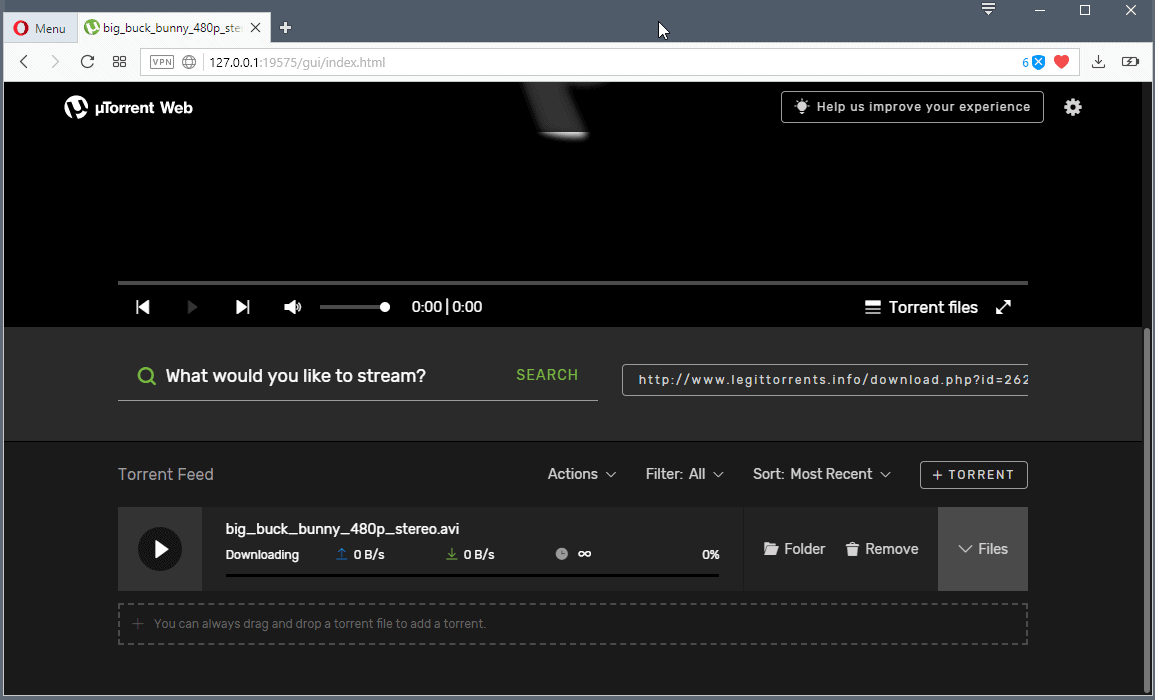


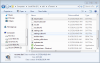
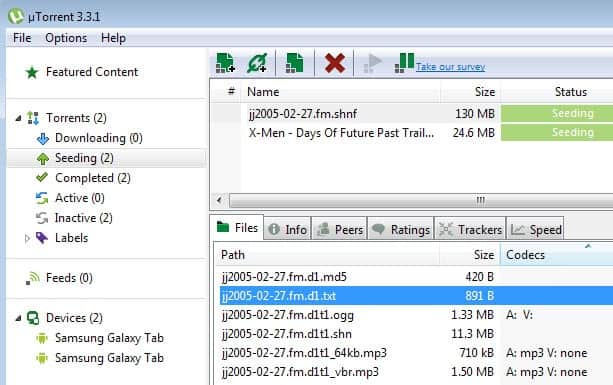











you can try https://www.cmyport.com/. its very simple tool to check utorrent ports
You can test it at
http://www.kythuatmang.net/open-port-scan.php
You can test your port forwarding at :
http://www.portcheckers.com/
If you are having trouble downloading…
Check your network connections. If you see an internet gateway icon right click it. Check the display icon when connected box in the bottom left. Then click the properties button in the bottom right. Look for the program you are using to download. If it’s not listed you can add it. Click on the program then click edit. Make sure the port that you have forwarded with your router matches that listed here. Then click ok. Now you should be able to download again. Cox recently made changes so you will have to use the internet gateway to connect to the internet. And you will have to configure it to open ports. If you don’t see the internet gateway icon in the network connections, try resetting the modem. Watch for it to appear then right click it. I hope this helps people.
Reply With Quote
If your internet gateway icon is not appearing in your network connections do this: In “Network Connections” right click “1394 Net Adapter=>Properties=>Advanced.There you will have an option: Share internet connection. check allow other users to connect. Uncheck allow users to control or disable internet gateway. Click settings. Check http and https also udp and tcp.
You should also make sure that your router has the latest firmware update.
@Martin
Who doesn’t? :) Ok, makes sense actually. Personally I use
http://www.yougetsignal.com/tools/open-ports/
Had a post on it, quite functional port checker.
Or it would be bit easier to press “Check if port is forwarded properly” button in uTorrent “Speed Guide” settings. :)
Yes but not if you do not use uTorrent ;)