Windows Update Fix

Windows Update is Microsoft's main service for updating the Windows operating system. Users can visit the Windows Update website using Internet Explorer to scan their operating system for possible updates. Updates can then be installed automatically and directly on the website.
Update: Please note that Microsoft changed how Windows Update is accessed in newer versions of Windows. Instead of visiting the site with Internet Explorer, users now use built-in tools to check for and download updates. Check out our overview of Windows Updates for additional details. End
Windows Update can cause problems on some computer systems. The first and probably most common problem that is encountered is the error message "The site cannot continue because one or more of these Windows services is not running" (read: Windows Update Error services not running for a detailed explanation).
This message appears if required Windows services are not running. Windows Update requires certain services to be running for it to work at all. A basic example is the Windows Update service which has to be running for updates to work on the operating system. If a service that Windows Updates depends on is disabled, stopped, or deleted, checking for updates will fail on Windows.
One of the services that is required for Windows Update to function properly is Bits, the Background Intelligent Transfer Service.
Bits can cause additional problems on some computer systems especially after uninstalling software programs like antivirus or security programs, or after a virus infection and removal of computer viruses and other malicious software.
Most users will experience the following: Bits is not running on the computer system and the attempt to start it will result in an error message. The error messages can vary and it is probably a good idea to perform a search for the error on the Internet.
Fix Windows Update
Another solution is to use the Fix Windows Update program that has been specifically designed to fix problems with Bits and Windows Update. Here are the instructions on how to use the program:
- First click "Open Services Window".
- After the window has been opened, find a Service called "BITS" and see if it is running.
- If it is, this program cannot help you, and you can exit the program.
- If it is not running, close the Services window and click on "Start BITS".
- If it is successful, this program has helped you and you can close the program.
- If starting the BITS fails, continue with other 2 buttons.
Start by clicking on the Phase 1 button. A popup will appear if the program was able to fix and start Bits. If this did not work continue by pressing the Phase 2 button. This will take longer and should result in a popup with the information that Bits started running again.
There might be cases where the Fix Windows Update program is not successful in restoring the Windows Update functionality. The only possible solution in this case is research on the Internet to find the cause of the problem.
Users who are desperate to update a Windows operating system can use the following tools to do so even if Bits and Windows Update are not working: Windows Offline Update, Update Windows Without Microsoft or Autopatcher.
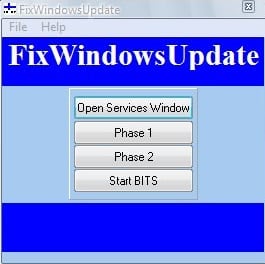























Frustration was building up these past couple of days; it’s all gone now thanks to you, Martin, and the creator of the program, for it is just what I needed. It worked. I now could run automatic updates again with no problem. Somehow, enabling/restarting BITS manually on the automatic setting just wasn’t working for me.