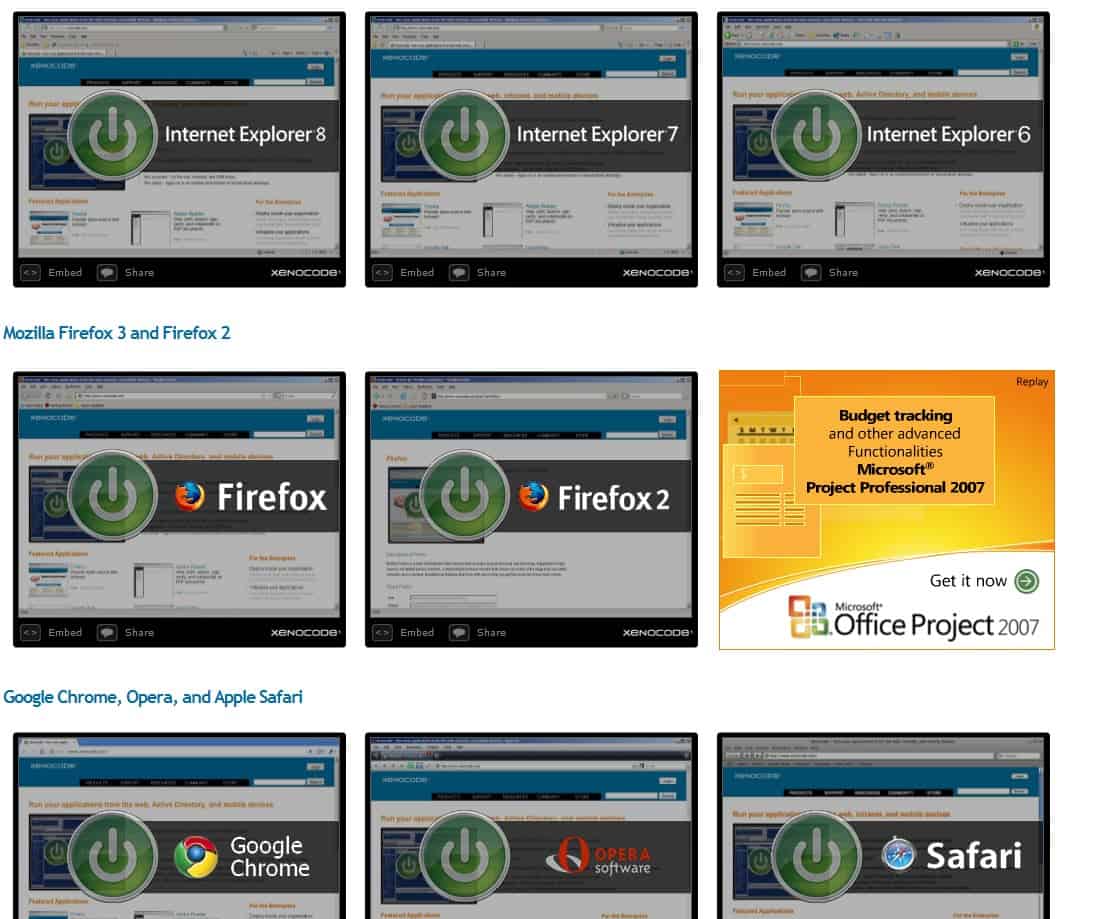Xenocode Web Browser Sandbox
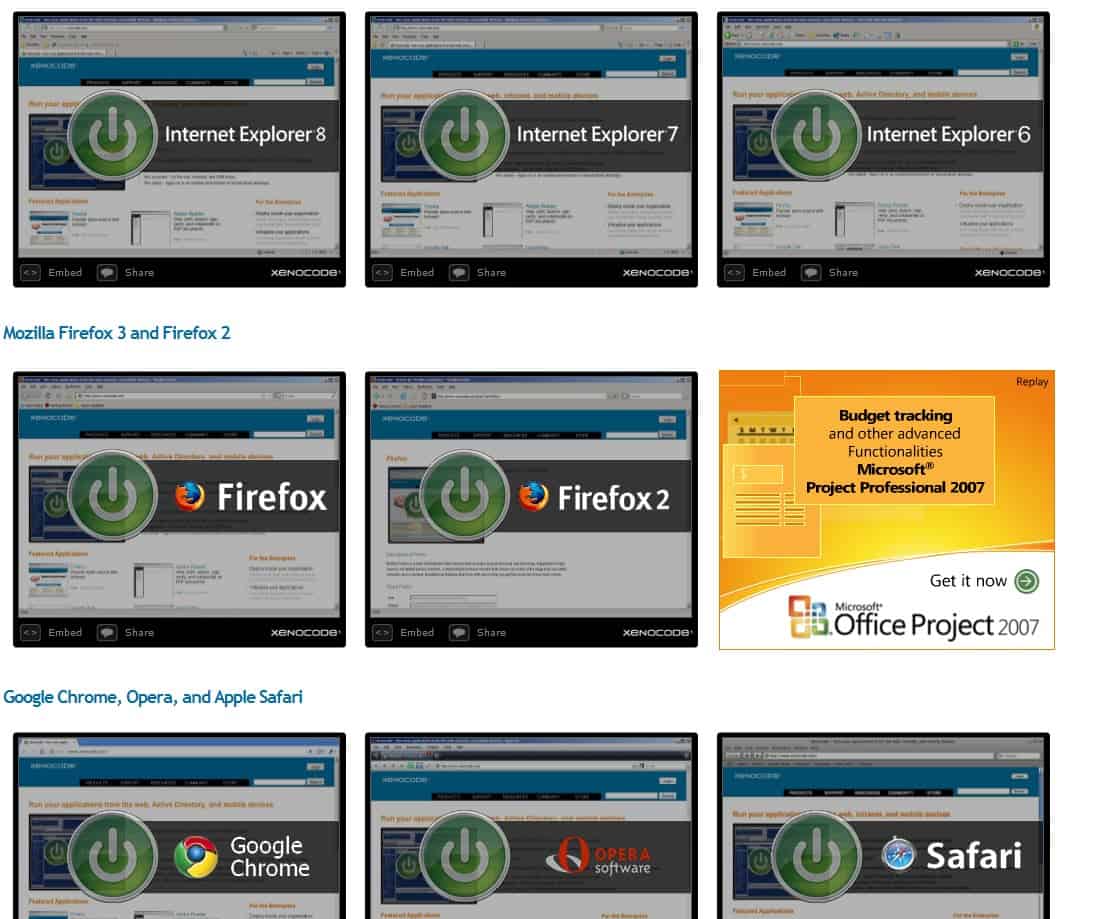
Want to see what other web browsers have to offer but have no interest in installing any of them on your computer system?
You could hunt down the portable versions of those web browsers that you want to try out if they exist; or, you could use the virtual browsers at Xenocode which allow you to run selected web browsers such as Microsoft's Internet Explorer, Mozilla Firefox, Opera or Google Chrome in a sandboxed environment on the local PC.
One of the benefits of this approach, besides not having to install these browsers in the first place, is that you can use these virtual browsers for development or testing purposes as well. Do your favorite sites, or sites that you maintain, work in those browsers? What about browser add-ons or Internet services?
Update: Xenocode is known as Turbo known. A free version is still available on the Turbo.net website, allowing users to run Internet Explorer, Chrome, Firefox, or Opera browsers in virtual environments.
Web Browser Sandbox
How does it work? Without going into much detail, a virtualization technique is used that emulates OS subsystems that allow virtualized applications to be run. These applications are run in sandboxes to avoid conflicts with the host system and other applications. This has the nice side-effect that it will improve security as well, as everything that is done in the browser stays in that sandbox.
The virtualization technique is not limited to web browsers but can practically run any applications like video players, file sharing tools or Twitter clients. The available applications and web browsers can be started from virtually any modern web browser including Internet Explorer, Firefox or Opera. Firefox users will need to install a Firefox add-on that is provided on site before they can launch any applications.
A click on any web browser listed on the Xenocode website will launch the sandboxing process. This will start a Xenocode executable on the host system and the desired web browser. The core application uses about 25 Megabytes of computer memory and the applications launched in the sandbox use about 25-30 additional Megabytes.
It is a bit strange though that the core process will remain in memory even after closing down the sandboxed web browser. There is no obvious way to close the Xenocode application itself other than killing it in Windows Explorer. A fast computer system is definitely beneficial when running the sandboxed web browsers.
Xenocode provides an interesting way of test driving web browsers. The service could use some additional documentation and a close option for the core program though.