Windows Process Blocker SPKiller
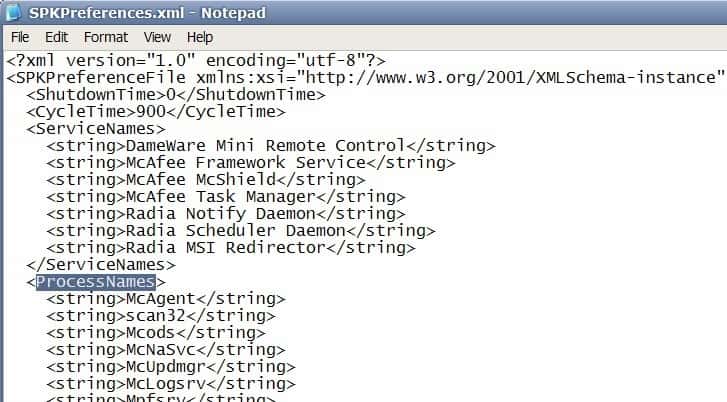
SPKiller is a free program for Microsoft's Windows operating system that allows you to block processes and services on Windows.
We reviewed a Windows process blocker just a few days ago which can be used to automatically kill processes after they are executed on the computer system. The main issue that we had with the program was the notification system that displayed popups in the Windows System Tray area whenever it blocked a process or application.
A hard to tame application like googleupdate.exe could cause a notification to pop up every other second or so which could be really annoying as there is no obvious way to disable the notifications in the review copy.
SPKiller
SPKiller is a new application that can block processes and services in the Windows operating system. The installation itself requires more work than the usual double-click on a setup file and adding processes or services to it afterwards.
The installation place the files of the program in a directory on the computer's hard drive. The user has to click on InstallService.bat to install the Windows Service after the operation completes. After that the service that is installed when the batch file is run needs to be started in the Windows Services Overview.
The Windows Process and Services blocker is configured with a simply XML file that is located in the program's installation directory. The configuration is not complicated, and comparable to editing a text document. It is made up of three sections that are of importance to the user. The first is called CycleTime and defines the interval in milliseconds that the running services and processes are checked. ServiceNames is a list of Windows Services that should be blocked if running while ProcessNames a list for Windows processes.
The configuration file lists a few example services and processes mainly from McAfee but also Radia in the ServiceNames configuration and annoying processes like GoogleToolbarNotifier or AppleMobileDeviceService in the ProcessNames listing.
You may need to experiment with the interval in which checks are performed, as rapid checks may impact the system performance.
SPKiller works well as a process blocker in Windows especially since it blocks both processes and services on the computer system.
Update: SPKiller is no longer available. The developer website and product have been discontinued. There is no comparable product available right now that offers similar functionality.
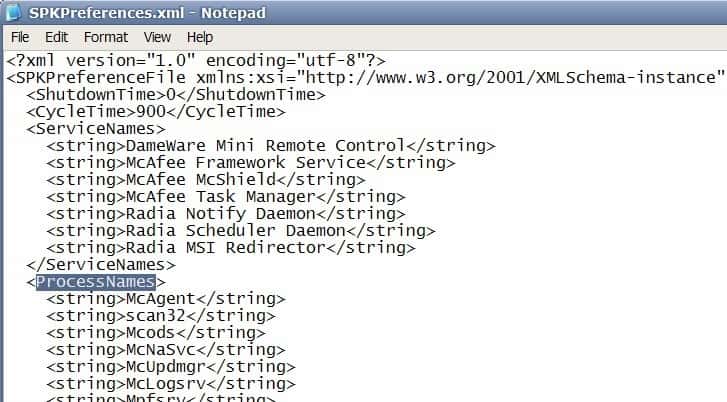


























try daphne does the same thing