Create Professional Labels with gLabels
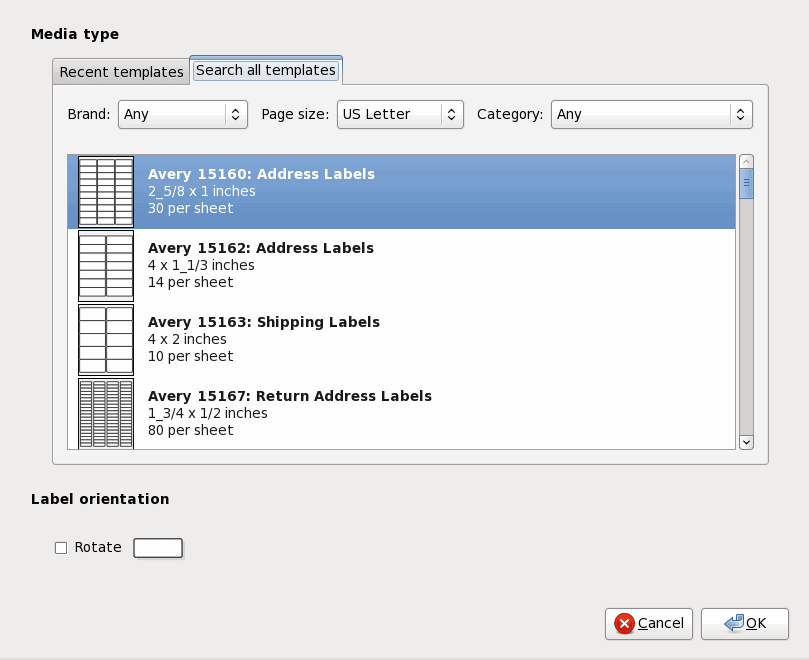
If you've ever had to create labels for mailings or any other reason you know how complicated labels can be (when using either a word processor or desktop publishing application). If you use Microsoft Windows you know there are plenty of solutions for label creation. But if you use Linux you might think you are stuck with the OpenOffice office suite. You're not. Fortunately there are tools like gLabels that make creating labels in Linux a snap.
The gLabels utility works with numerous brands of labels including all of the top sellers. It includes an easy-to-use wizard to help you create labels quickly. You can add objects to labels, rotate, flip label designs, and control both vertical and horizontal alignments.
Installing
You can install gLabels by searching for it in your Add/Remove Software utility. Or you can install it from the command line like so:
sudo apt-get install glabels
Once gLabels is installed you will find it in the Office sub menu of the Applications menu in GNOME.
Creating Labels
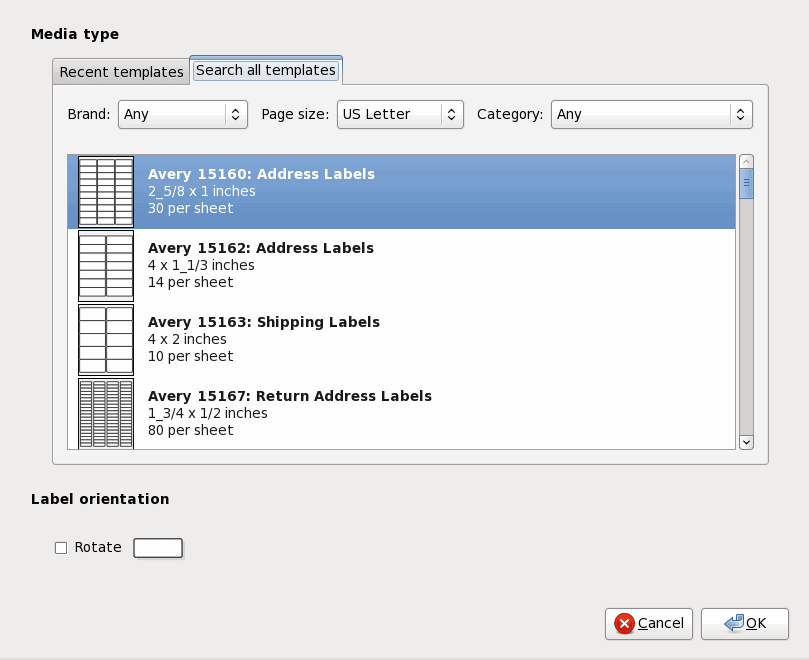
Creating labels with gLabels is very easy. Click the New button to open up the simplistic wizard. In this wizard you will select the brand and type of label you want to create and the orientation of the label.
Once you have selected the correct information click OK to start creating your label.
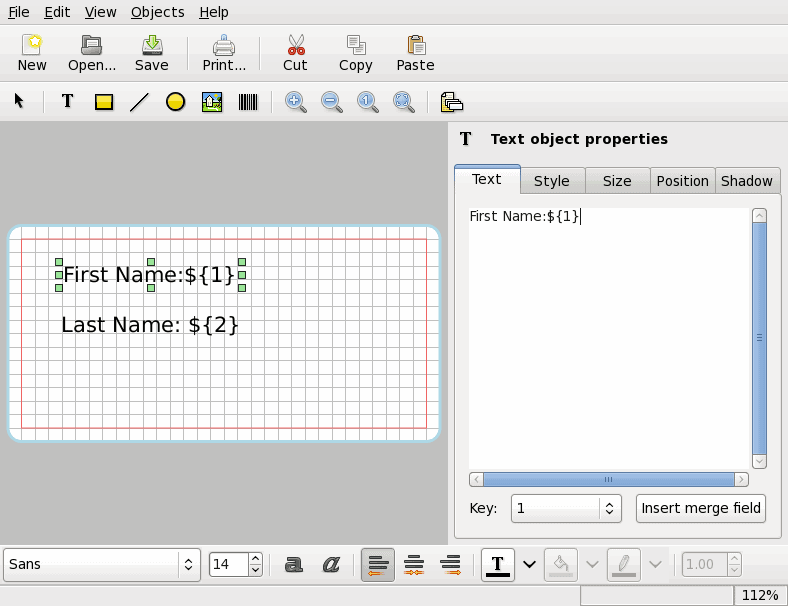
During the label creation you work to create a single label with fields and, once you are happy with your label, you merge a data file to create the entire sheet of labels. The data file can be a comma delineated file, a colon delineated file, tab delineated file, default from the Evolution address book, or from vCards.
As you create the label you have to assign each object a field name and then select which field from your merge file will be assigned. Once you go to print the file gLabels will automatically fill in the data for all the labels on the template.
Other Labels
You can do many types of labels with gLabels including CD labels and custom labels as well. The custom label wizard is easy to use and will walk you through the process of making professional looking, customized labels for any purpose.
Final Thoughts
If you're looking for an outstanding, simple to use program to create labels in Linux, gLabels is the tool for you. Give it a try, you won't go back to OpenOffice for your label needs ever again.
Advertisement




















No idea this existed! Many Thanks!