Esnips Greasemonkey Download Script
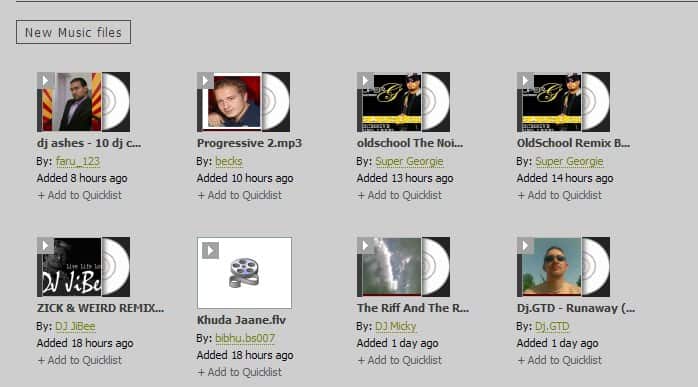
We have covered already two articles explaining how to download music from Esnips before and our reader Venki posted a comment about a Greasemonkey script that would make it even more comfortable to download music from Esnips.
The previous method to download music from Esnips involved copying the url, running it through a script which would decrypt the url and pasting it back so that the mp3 file could be downloaded.
The Greasemonkey script makes everything much easier. All that needs to be done is to install the script which requires the Greasemonkey extension for Firefox. It should work on Google Chrome as well. After installation a Download link is shown on every link to a music file on the Esnips website. It is then just a matter of clicking on that link to download the music from Esnips to the computer. Take a look at the screenshots to get a visual understanding of the process.
The original Esnips website:
The Esnips website with the Esnips Greasemonkey script installed.
All that needs to be done is to install Greasemonkey and the Esnips Greasemonkey script afterwards. After that the download links become visible on the Esnips website.
Update: The script is unfortunately not working anymore. We have removed the link that pointed to it from the article as it is no longer necessary to link to it. It appears to have been abandoned by its author. We are not aware of a comparable script that is still working at the time of writing.
Advertisement





















Thanks for releasing this script. Worked great for me. W00t for piracy. lmao.