Teamviewer Client Shortcuts
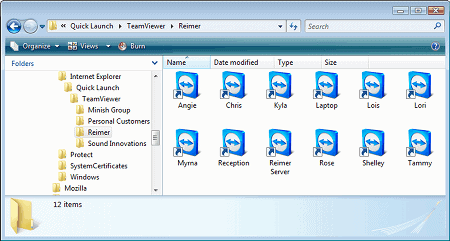
Lee Mathews posted an interesting Teamviewer tip on his new blog aimed at computer administrators. He explained how to create shortcuts to client computers on the computer of the administrator to quickly access the client's PCs without having to enter data. All that would be needed to connect is to click on the shortcut to launch the process.
Teamviewer is a remote desktop software that can be used to easily connect to other computers. The greatest benefit is that it is easy to setup even for users without broad technical knowledge and that it can be used for other purposes than remote desktop access inlcuding presentations or virtual private networks.
We have reviewed the Teamviewer application before here on Ghacks, so take a closer look if you never heard of it before or want an overview of what it has to offer to you.
Teamviewer works by entering an unique ID and password in the software to connect to a client remotely. The Teamviewer shortcut eliminates the need to enter and remember the ID and password, so that you can establish connections with a click without having to enter data first.
Keep in mind though that anyone with access to your local system may also get access to those shortcuts. If that is an issue, move them to an encrypted container or password protected folder so that access is only granted to authorized users.
The basic idea is to create Teamviewer shortcuts in a folder on the hard drive, and use those whenever a remote connection needs to be established to a client computer.
Lee created a folder for each client and one personal folder. So all that needs to be done is to create a shortcut to Teamviewer, right-click on it and select Properties. The following parameters need to be added in the target box of the shortcut: -i [tv ID number] –Password -[tv password]. (without the [] brackets)
Lee failed to list another possible shortcut: -m filetransfer would initiate file transfer mode. Other options are presentation to start a presentation session or starting the application without the -m parameter for remote support.
Advertisement















As per:
https://www.teamviewer.com/en/help/91-Are-there-parameters-to-start-TeamViewer
Are there parameters to start TeamViewer?
TeamViewer can be run via command line using different parameters which have to be preceded with a “–” (e.g. –Password 123456). Alternatively you may also use the short form which is executed with a “-” in the beginning (e.g. -P 123456).
Below you can see an example of a command line in which TeamViewer is connecting to a specific ID, using a predefined password and a preset connection mode:
C:\Program Files\TeamViewer\Version8\teamviewer.exe -i 18876347 –Password test -m fileTransfer
The available connection modes are:
Remote-Control:
teamviewer.exe -i –Password
FileTransfer:
teamviewer.exe -i –Password -m fileTransfer
VPN:
teamviewer.exe -i –Password -m vpn
thanx ulle,
2. the parameters need to be like this:
-i PC001 -P XXXX
that is the correct one, this article will mislead you.
tried this and got it working a long time ago…
so I did have to figure it out once more…
1. create a short cut on the desktop (win7) and apply the parameters in the target box after the last ”
2. the parameters need to be like this:
-i PC001 -P XXXX
3. apply and run :). i is for the pc id and p is for password :) and using password as an indicator will NOT make i work.
https://www.teamviewer.com/en/help/91-are-there-parameters-to-start-teamviewer
TeamViewer can be run via command line using different parameters which have to be preceded with a “–” (e.g. –Password 123456). Alternatively you may also use the short form which is executed with a “-” in the beginning (e.g. -P 123456).
Below you can see an example of a command line in which TeamViewer is connecting to a specific ID, using a predefined password and a preset connection mode:
C:\Program Files\TeamViewer\Version8\teamviewer.exe -i 18876347 –Password test -m fileTransfer
The available connection modes are:
Remote-Control:
teamviewer.exe -i –Password
FileTransfer:
teamviewer.exe -i –Password -m fileTransfer
VPN:
teamviewer.exe -i –Password -m vpn
yes!! thank you. article params didn’t work. yours did. this will help so much when cashier 1, 2, 3, 4, or 5 call me and say, “I CANT FINISH MY ORDER!!” :)
@ulle
thank you, sir. now it worked :)
i tried this and it just gives me an error> “error parsing command line: unknown option -z” (z is the first letter of the password actually)
also, i’m not sure wich of the password fields are for the client password and wich one for my teamviewer
help!
thanks
I use Instant Housecall (http://www.instanthousecall.com) and I find it to be exceptionally good. Not only can you do both attended and unattended access, but it’s really easy for my customers to use.
I find Techinline Remote Desktop (http://www.techinline.com) to be a much easier tool to use for remote support. First of all, it’s fully customizable, which allows me to integrate it into my website, and they have probably the lowest prices (when you’re talking about using the service for commercial use) on the market. Anybody else with any other suggestions of what’s out there?
The ID may be the same every time you reconnect, but the password isn’t. How does he deal with that? You need the customer to give you the password, and that alone breaks the utility of this hack.
I think he failed to mention that he actually installs TV on each clients pc which then allows a permanent password. I suspect you are doing like me and just having the client run the client.exe when they want me to connect. for a couple that i need to access often, i have it installed and keep the password in my cell phone so i can help them from anywhere.