Install Aero Cursor Scheme In Windows XP
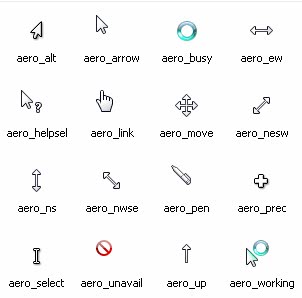
You find many tutorials on the Internet about installing fonts that shipped with Windows Vista in Windows XP. There are literally hundreds of websites that explain how to change the look and feel of Windows XP so that it resembles a Windows Vista Theme but only a handful that tell you how to use and install the Windows Vista Aero cursor set in Windows XP.
The easiest way to install the Windows Vista Aero cursor set in Windows XP is to simply download a specially prepared package that comes with an installer. All that needs to be done to install the cursor package is to right-click the Install.inf file that comes with the package and choose the install option from the context menu.
The cursor package will be installed in Windows XP and can then be selected in the Control Panel as the main cursor scheme for Windows XP. The correct path is Control Panel > Mouse and a click on the Pointers tab in that window.
The Aero cursor scheme should show up in the menu as Aero Cursors (Alphablended). A selection of that cursor scheme and a click on the Apply button will activate the cursor scheme in Windows XP. The cursor scheme has been tested in Windows XP SP3 English and found to be working fine. It should work with other language editions of Windows XP as well.
Update: Windows XP and Windows Vista users can download the Windows 7 cursor scheme to their computer systems. The mouse cursor pack is offered on the developer's Deviant Art page. Installation is handled exactly in the same way. Extract the contents of the package to your system, right-click tine install.rdf file and select the installation option to install the new cursors in the operating system. The scheme appears as Windows 7 mouse cursors in the configuration panel.
Advertisement




















Good! it worked for me!
now my Windows XP looks Like Windows 7!
but i need windows 7 theme for Windows XP :(!
Thanks ghacks!
i liked it!
you r the best
hey, whats that theme your’e using on your computer?
Vinnie it was a custom XP theme, cannot remember the name though as it was years ago.
whats that theme your using on your computer?
thnkx sir thankyou soooo much again tnx for this i am realy enjoy this corsor tnx work great on win xp sp3 pro tnx tnku soo much
Good Stuff
Also your Alt select is different, Why? Did you modify this cursors?
I just found out they missed some cursors so I decided to keep some of your cursors, but unless you come out with an authentic look, 3 sizes and with that awesome Install file Please Notify me.
Sadly though its much more grueling with this one. I have to browse for them one by one. Hackers/Programmers and Artists should work together, but its the whole Lone Wolf thing people like.
As I was putting the Cursors in I just found out there more ethnic than this cursors cause they say that the Blue circle is suppose to reflect light onto the arrow and the one I got by LiLmEgZ97 has that.
I has Brains, but I has not used my brains
cause the folder goes in C:\WINDOWS\Cursors folder and I saw where the “Aero Cursors” are.
Sadly, the bigger ones don’t have an install file
Sorry for being irrelevant, but awesome Install Setup Information file. Right-Click and Install. Just wondering if there’s a tutorial on making files on that.
This feels like 7-Zip and the nice looking Tango Icons they made for it.
Wow… It works wonderful….! thanks for the pack..!
LIXO
Can you get the large and extra large cursors please?
And thanks for this pack, when I put the Aero cursors on XP from Windows 7, it didn’t look good, it looked dumb, and the Precision and Text cursors weren’t there!
I got this because I’m trying to make my XP computer look like Windows 7… :D
http://lilmegz97.deviantart.com/art/WinVista-Aero-Cursors-WinXP-42755442
Thanks a lot!!
work fine in french Win XP SP3
yes
will it also work in Windows XP SP2?
problem with changing cursors in XP is that any remote desktop session willl slow down as hell