Remote Batch Copy
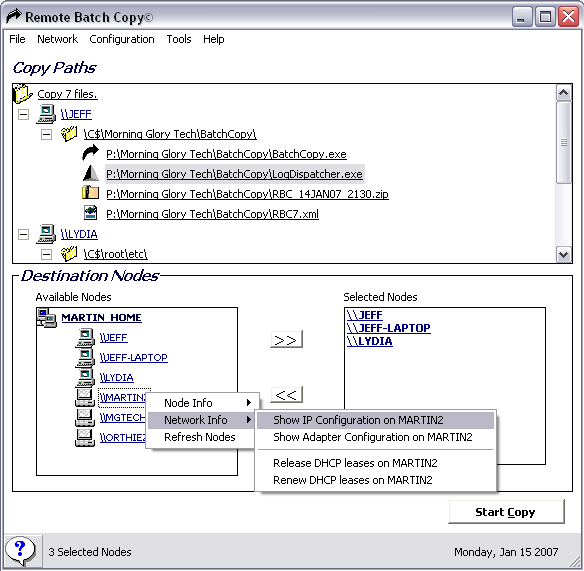
Remote Batch Copy is a software tool to copy files to multiple remote network locations. Source files that get added to the application are copied to the selected destination folders on the remote locations. The selected source files can also come from different computers in a computer network so that Remote Batch Copy provides an reliable way to keep files in sync on multiple remote locations.
All available network connections are discovered and added to the list of possible destination nodes. The user may select some or all of the nodes for the process. The source files can come from any directory of a connected computer. Depending on the settings of the application the files get overwritten if they exist or backed up first and then overwritten.
The user does have the option to copy selected files to only one network node by dragging and dropping files onto that node in the program interface. Otherwise the files will be copied to all selected destination nodes.
Remote Batch Copy can query and display network information of each node and also search for nodes that do not appear in the list that is automatically generated at program start.
The software program comes with a second mode called Delete Remote Files which is the exact opposite of the default operation. Selecting this mode will delete the selected files from all remote locations that have been added to the queue.
Configurations can be saved in sessions to be able to perform the configured operations again. Unattended Batch Copies can be executed this way which basically means that the whole operation will run in silent mode in the background requiring no user interaction.
Advertisement



















