PowerPoint Joiner
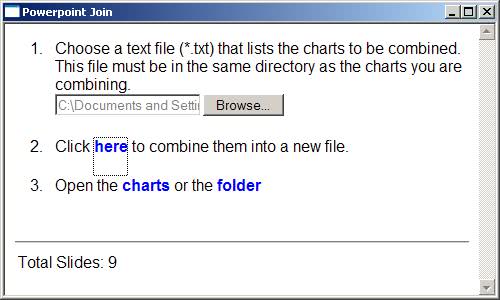
If you have ever felt the need to join multiple PowerPoint documents then you may want to take a closer look at PowerPoint Joiner which is currently available as version 0.2 from the Google Code website. This can be useful if you want to make multiple presentations available in a single file, for instance for archiving or better accessibility.
Using PowerPoint Joiner can be useful if a series of charts or documents are available that are used to create presentations regularly. In other words, if charts are picked regularly that cannot be put into order because their order changes depending on the presentation at hand.
It may also be useful if a user wants to merge several PowerPoint presentations into one which is beneficial for keeping an overview of the presentations on the computer.
PowerPoint Joiner provides an interface that requires almost no interaction. It works by using a text document that lists the PowerPoint documents that you want to combine. The use of the text file for that purpose seems superfluous as there is not really any added benefit of using the text document. It would have been easier if the user could add PowerPoint documents to a list, sort them the way he wants them and let the application do the joining.
PowerPoint Joiner is a portable application that was tested fine on Windows XP Service Pack 3 and should be compatible to most other Microsoft operating systems.
Update: The author of the application has moved the project to GitHub. The application itself has changed drastically as well. You do need a Perl environment on your system now to use the program at all. I suggest you use the recommendations provided by the author on the new project hosting site for that.
To launch the user interface, open the command line and run PowerpointJoin-GUI.pl from there. It is definitely not the easiest program to use because of this, and you may want to consider other options, such as merging presentations directly in Microsoft PowerPoint if that is installed on the computer, or in free alternatives such as Open Office.
Advertisement




















