Default Vista Audio Changer
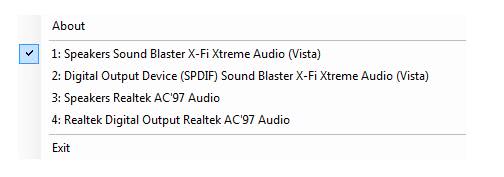
Windows Vista made things really complicated for users who are using several different audio outputs, for example headphones and speakers on the system.
The problem is that Windows Vista can only support one default audio output and that users who want to change the default audio output on the operating system have to do that in a menu that is far far away from being practical for that purpose.
To change the Vista audio output users have to right-click the speaker icon and choose Playback Devices from the options. There they have to right-click on the playback device that they want to use right then and set it as the default audio device in Windows Vista.
They also have to close and reopen any program that was using the old audio output if they want to hear the sound on the new output.
And this operation has to be repeated whenever the audio device needs to be changed again. This is obviously not very practicable and one has to wonder why Microsoft decided to implement audio output this way on the operating system.
Vista Audio Changer steps in and provides an easier way to change the default Vista audio output in just two clicks. It provides a list of all audio devices when you open it which can be easily selected from the program interface.
It still misses a few features that would make it even more handy, like placing shortcuts on the desktop or providing hotkeys to select the default vista audio device faster.
While it is not as comfortable as it could be, for instance by detecting a "new" audio output device right away and switching to it automatically, it is making things more comfortable for users who use multiple audio output devices on PCs running Windows Vista.
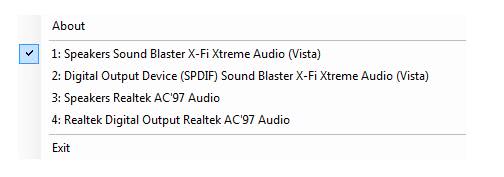



















It is possible to use autohotkey to make separate icons on your desktop or just 1 icon to toggle between two different ones. It works by recording your clicks then replaying them from the script file. Very easy to set up and pretty simple to script to your exact requirements.
It still needs to display the window popping up quickly tho :0(
I use vista home and I cannot email audio to my Internet Station.
I search frostwire, songs go to library and copy to Windows Media Player.
I go to Email and I attach folders but my recipient gets only text.
Ripping Cd’s hasnt worked, yahoo, aol, and Windows Live dont help,… the files dont transfer. I’m so frustrated.
uhuhuh. thanx for that hint and tool.
it was always crazy when i tried to explain my parents how to switch the audio interface if they connected the hdmi cable for watching the latest movies.
now it much easier. i love ghacks… ;)
greetz from germany
Wow, didn’t think this was going to be so popular…I too thought it was only me that had this problem!
You don’t need to close/reopen apps Ed. Most music/movie apps you can stop/start what you’re playing. Games however will need to be restarted.
Keep an eye out for the latest beta versions on the homepage, as they will have a lot of bug fixes & missing options
i’m glad i’m not the only one with this problem.
it seems MS went backwards on this one. XP worked as it should. If the speakers turn off when you plug in headphones, and come back on when you unplug them.
not so with vista
one question, do you still need to close and re-open apps to detect audio?