Fix Windows Vista Resetting Folder View Settings
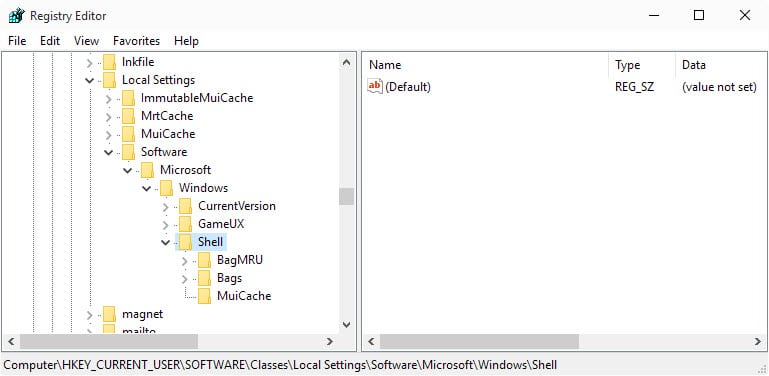
Users with many folders on their system may experience an annoying problem in Windows Vista which has already plagued many Windows XP users as well.
Windows XP remembers the folder view settings of 200 local folders and 200 network folders by default.
So, whenever you change the default folder view to something else, for instance large icons or details instead of the default, you are using up one of the save slots that Windows provides you with.
Windows Vista remembers 5000 folders which is usually enough for most users but since this is a hardcoded value, it may pose issues if the limit is exceeded.
Some users have more than 5000 folders on their system and they may experience that folder view is resetting itself whenever the limit is reached. It works like a first in first out cache once the limit has been reached.
This means that you may find yourself constantly adjusting the folder view preference of folders on a PC running Microsoft Windows Vista.
Fix Windows resetting folder views
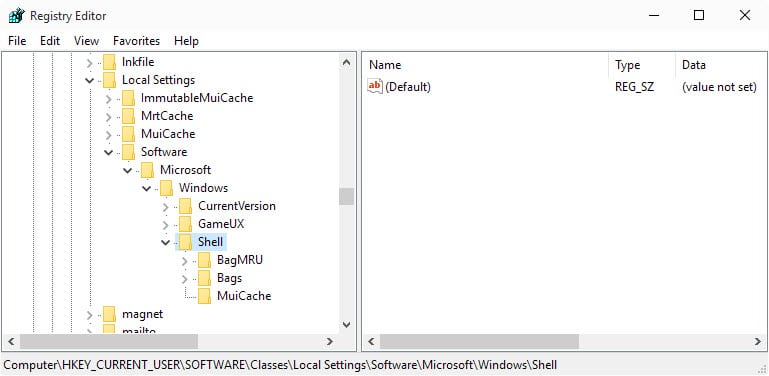
Here is what you need to do to fix it (via Redmond Pie):
Step 1: Open the Windows Registry by pressing Windows R, typing regedit and hitting enter.Note that you may get an UAC prompt depending on the operating system you are running. Confirm it if that is the case.
Step 2: Now navigate to the Registry key HKEY_CURRENT_USER\Software\Classes\Local Settings\Software\Microsoft\Windows\Shell
Step 3: Create a new DWORD (32-bit) Value and name it BagMRU Size. Make sure it is named exactly like that.
Step 4: Double-click the entry and give it a value of 10000 which doubles the default number of folder saves. The 10000, as you may have guessed already, is the maximum number of saved folder views on the system. Adjust the number accordingly based on how you use the system and whether you run into issues with folder views being reset to the default value.
Closing Words
You may need to work with the system for a while after making the change to find out if the adjustment resolved the issue.
Work with your system for a while and see if all folder view settings are remembered. If it is not enough increase the number a second time to 15000 or even 20000. The same can be applied to Windows XP, the limit in XP seems to be 8000 though which means that you will never be able to go higher than that.
Update: The feature works in newer versions of the Windows operating system as well.
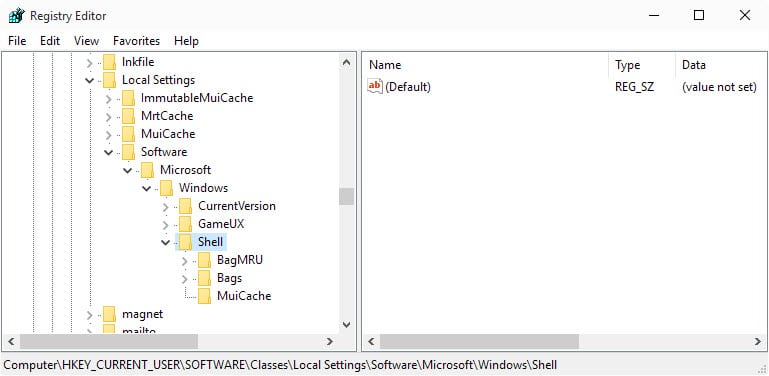




















Thanks you VERY much for this too. This has Pi$$ed me off for many years in XP (which I still run) without a solution. Granted I also hadn’t searched for a solution, but it still pi$$ed me off all the time. Much thanks again Martin! I love your web site.
Thanks a million for that tip! This has been annoying me for ages. I recently had a spring clean and reloaded Vista and it hasn’t been a problem yet because a lot of old programs didn’t get reloaded and that makes sense.
Really enjoy your site and have turned off Adblock for you.
Thanks. I was getting so frustrated, I was about to set up a flame site just to flame those idiots at MicroShaft.