Organize the Windows Start Menu
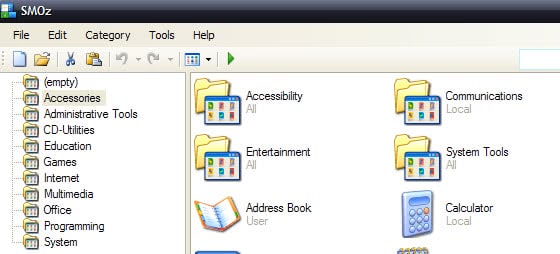
I discovered the application SMOz on the Make Use Of Website and decided to give it a try because my Windows start menu is already filling up with all kinds of applications that I have installed on my new computer. Many of these are for testing purposes only but some will remain there permanently.
SMOz is a start menu organizer basically that adds eight folders like multimedia and games to it to sort start menu items into these folders and reduce clutter in the process.
It does not do anything that cannot be done with little manual work. It adds eight folders to the Windows Start Menu that can best be described as categories. These folders are then automatically populated by SMOz by moving known matching applications to the corresponding folder.
It would for example move iTunes into the Multimedia folder and Nero Burning Rom into CD-Utilities. To sum it up: It adds eight folders to the Start Menu and scans the existing start menu entries for applications that are in its database to move them to the right folder.
The real question is if you really need a software for that or if it would not be faster to create the folders manually and move the applications afterwards into them. It is still necessary to move most of the installed applications manually into the correct folder because SMOz fails to identify most of them.
SMOz does not provide a way to only move the executable file of a Start Menu entry into another folder. If it is located in a folder the whole folder has to be moved. I never understood the folder concept there anyway for single applications. I do not need access to read me documents, uninstall or the manual in the start menu.
You might want to give it a swirl if you have a start menu with hundreds of items, as it may speed up the organizing.
Update: Please note that SMOz is not compatible with newer versions of Windows. I suggest you create folders manually instead and move programs into them. While it takes more time, it frees you from having to run third-party software for that.
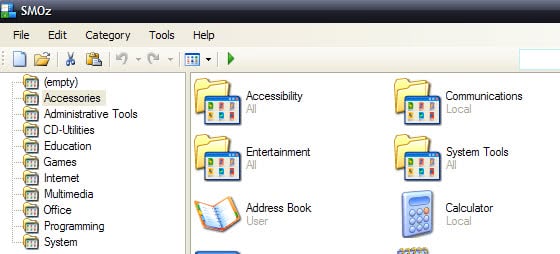


























I prefer organise start menu manually too.
I prefer to organise the start menu myself, even though I use FARR, it still reduces the number of extraneous items (I don’t like help files, read mes, web shortcuts, uninstallers and the like on my start menu either).
Apparently I’m using “the [sic] Microsoft Internet Explorer”, when in fact I’m on FF3. I also believe that it would be better if you change it to recommend other browsers (ala http://browsehappy.com/), rather than commanding your users to use firefox.
I’d suggest ditching the start menu altogether and using an application launcher. I’ve been using Launchy for a year or so, and recently switched to FARR. I almost never use the start menu anymore and it’s way more efficient.