Quickly Remove USB Devices
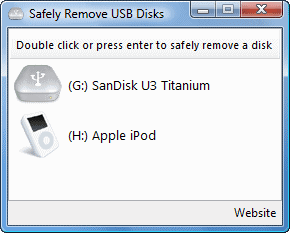
USB devices in Windows can be configured to be optimized for quick removal or performance. If the first option is chosen it is normally no problem to simply unplug the device from the computer without removing it safely. If however the latter is chosen unplugging the device from the computer can lead to data corruption and data loss.
A rule of thumb would be to always unplug the device safely if you want o minimize the chance for data corruption. The Microsoft solution for disconnecting USB devices is not optimal and is different (of course) depending on your operating systems. One of the most nerve wreaking messages is "It is now safe to remove this device" which can't be turned off as far as I know.
If a process has locked files on the device the user will receive the message "This device cannot be safely stopped" without telling him (of course) which process is responsible for the locked files.
The software USB Disk Ejector is one solution to some of the difficulties that users face. It get rids of the message that the device can be safely removed and it can also close processes that are locking files on the device so that it can be removed.
One thing I like is that you get a gui and a command line version. The command line version for instance could be used to create a shortcut to eject a drive by name, letter, program running and partial name. The gui is helpful for users who prefer to work with graphical user interfaces. It displays a list of all connected USB devices and will automatically refresh the window if a new device is connected to the computer. A double-click removes the USB devices from the computer.
Advertisement




















Nicest feature it that it can be run from flash drive that you are disconnecting – program correctly detects this, copies itself to temp directory, disconnects drive and self-destructs. :) I am using it with self-made program launcher so I can quit my launcher, shut down portable total commander and unplug drive in one hot key.
Only option it lacks is “looping” eject – if it fails once it stops. I recently found more functional, but command line only alternative http://www.uwe-sieber.de/drivetools_e.html#RemoveDrive
PS even if drive optimized for quick removal – removing it without unplugging can still easily damage data… it’s wisest to ignore those options at all and always properly unplug drive