Automatically Lock your computer
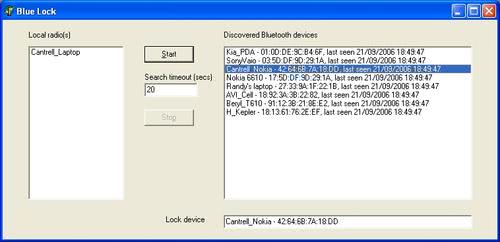
It's sometimes the small things that make a difference. I was always wondering if there was a way to lock or unlock my notebook with another device that I was carrying around all the time, say my mobile phone for example. That thought was lingering in my brain for some time until I discovered an article written by Adam Pash over at Lifehacker who [via Inspect my Gadget] mentioned the application Blue Lock which did that exactly, providing that both your computer and mobile phone support Bluetooth.
Here is how it works. You can configure Blue Lock the way that it automatically locks your computer when the Bluetooth signal of your mobile phone does not reach the computer anymore. The success depends largely on the sender unit of your mobile phone of course, if it`s to powerful you would have to walk the extra mile to lock your computer. Might better think of locking it manually then or buying one of those cheap phones with low signals.
Just imagine walking into a store requesting the cheapest phone with the lowest Bluetooth reach. Anyway back to topic.
If you walk away it will automatically lock your computer but it will not unlock it when the signal picks up strength again. You have to unlock it manually after all. One nice feature is that you can run applications when the signal gets to weak and Blue Lock is starting to lock the computer. Could be used to wipe some temporary files for instance or run another security application.
Start Blue Lock, and after about half a minute a list of discovered Bluetooth devices will be displayed in the window on the right of the screen. Click on a device (you may have to wait a while as the GUI is frozen whilst the Bluetooth driver is scanning for devices - increase the timeout to increase the chances of discovering your device) and its ID and hardware address will be copied to the "Lock Device" field at the bottom of the screen. The program will now loop continuously, and if that device is not detected the system will immediately lock up. The system locking is a standard Windows API call and is perfectly safe, it's just the same as if you locked the system with CTRL-ALT-DEL.
I have not tried it yet to be honest because my notebook is currently at a friend who is coding an online application currently that we are going to release soon. Still, I was wondering what would happen if the battery of the phone died. Would it automatically lock the computer all the time until you turn the software off ?
Advertisement





















Its a primitive desktop locker. Anyway to start Windows you need to enter password and then this program start working :)
Im usgin about Rohos Logon Key program that is really authenticaition solution by wireless identifier such a bluetooth token: I tried it in Vista and its works well.
recommedn: http://www.rohos.com/bluetooth_logon.htm
There is no need to setup any extra software to do this….you can just utilize the inbuilt functions of windows…
Set up the password protect option in screen saver…and keep the screen saver timing as low…lets say if you move out of your desk and forgot to lock, within a minute you will have the screen saver and you will need to enter the password to access the computer….
I have written about it long time ago…you can read my post at http://www.lytebyte.com/2007/06/22/how-to-lock-your-pc-automatically-while-you-step-out/
I use a Xyloc Device, fantastic but no support in Vista yet but I’ve used it for years.
http://www.ensuretech.com/mirror/index.html
Coupled to disk encryption programs, this should be mandatory for government agencies. Those dingbats keep losing civilian info on their laptops.
Oo I dint knew that !!
Thanks
but it is not automatic , that’s the main purpose here :)
Pressing “windows key” + L will lock you computer… It’s so easy!