Configure function for double right-click
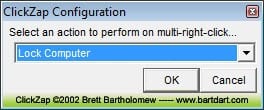
I have always asked myself why there is no way to configure a function for double right-clicking. You can configure the left mouse button double-click but not the right mouse button one. Click Zap is a small application that lets the user configure a function for a double-click on the right mouse button.
Eight functions are offered in total, it is possible to set the double right-click to lock, shutdown or log off the computer, to minimize the active window or all windows, to close the active window or all windows and to mute the sound.
The major problem that I have with this application is that a (double) right-click always opens the right-click menu as well. I tried configuring the double right-click to minimize all windows and the reaction time was not great. First the right-click window opened, then nothing happened for some time and after a few seconds all windows where minimized.
It's probably better to configure the additional mouse buttons if your mouse has any instead of trying to add a function to the double right-click. My Logitech mouse is already a bit older but it has so many buttons that I sometimes press one accidentally.
Update: The developer of the program has not updated it in last years. Compatibility is still shown as Windows 2000 and Windows XP only, which may indicate that the program is not working under newer versions of the Windows operating system.
I have tested the program under a 64-bit version of Windows 7 and found it to be not compatible with that setup. While the program installs and runs fine, the double right-click action will hang the system for a considerable amount of time. It took about half a minute or so to regain control of the system by killing the application via the Task Manager.
Advertisement





















Nice, thanks for the tip.
I’m using free megasoftware Windows PowerPro. It just rocks.
Launchbars and launchbuttons, informers, timers, schedulers, keyboard and mouse shortcuts, huge set of actions, scrypting language – all this and much more in one great package.
And because of dividing into separate “engine” and configurator programs, it takes less than 3M from memory.
Don’t waste your time, just go to http://powerpro.webeddie.com/index.html and download it and see it in action.
It was already mentioned in comments on Ghacks:
https://www.ghacks.net/?s=PowerPro