Which Codecs do I have installed?
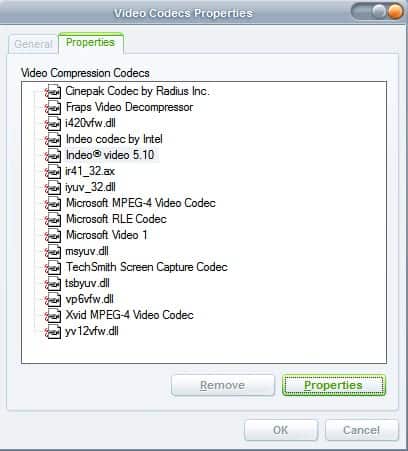
Do you know which audio and video codecs are installed on your operating system? Did you know that you can easily find that out by using Windows tools? I think it is nice to know that you can find about all installed codecs without having to use third party applications. I will recommend a third party program at the end which can be used to received additional information.
Open the Windows Control Panel and click on Sounds And Audio Device Properties. Select the Hardware tab from the new window and take a look at the Devices entry. It lists, among other things, Audio Codecs and Video Codecs. Select one of the two and click on the Properties button in the lower right corner.
Another window opens called Video Codecs Properties and you can take a look at all installed codecs by clicking on the Properties tab. While this is a nice way to see a list of all installed codecs on a system it does not help much if you need more information, for example the location of the codec on your hard drive.
I'm normally using a software called Avi Codec to compile all relevant information about installed audio and video codecs on my system. The main benefit of this tool is that it lists the path of the codec on the hard drive which makes it easier to locate and remove unnecessary codecs.
Update: The audio and video codec listing does not seem to be part of newer versions of Windows anymore. It may be located under another control panel tool but I can't seem to find it. I suggest you use the program listed above to list all the installed codecs. Many media players like VLC, list the installed codecs as well in their interface.
I tried to locate the information on a Windows 7 Pro system but could not find them listed in the control panel.
Advertisement
















why bother replying ya wanker (@ ray) :P
as to using the CCCP codec pack: download the codec/filters individually. yea it takes longer to hunt and capture what you “need” (cough), but at least a) you’ll know what codecs you have, b) you’re much less likely to download codecs bound to 3rd party software you really really don’t want, and c) gain some experience and knowledge regarding playback of digital media that will help you in the future. Have some patience; do it right.
-CiFe
it would help if ud explain how to remove the sob codecs nitwit. what good is a g dam tool if u cant f ing use it????do u think we are all f ing genisus???????????/shit why in hell even put it on here?
Personally I like using the CCCP codec pack. I try install only the bare minimum if possible, so I don’t run into codec/filter conflicts. Another program I find useful is Insurgent, where it give you a pretty complete run down of all your codec packs installed, and various filters/codecs. Both can be found at: http://www.cccp-project.net/
Did you notice his first bullet?
Warning ! I am not the author of AVI Codec Pack, which contains a trojan spyware!
I think there is a utility available from Nirsoft precisely for this purpose. I can’t remember it’s name but it can also do the same thing. BTW I personally use VCP codec pack for all the codec needs.