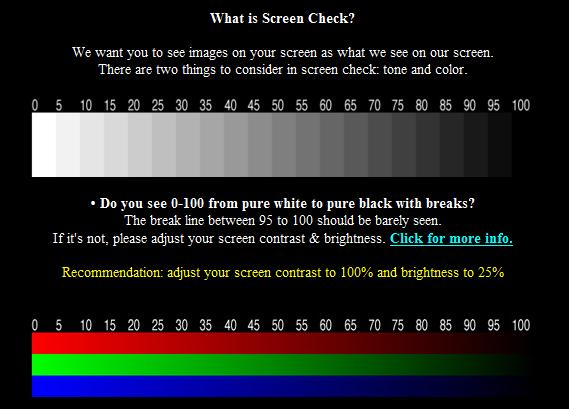Easy Monitor Calibration
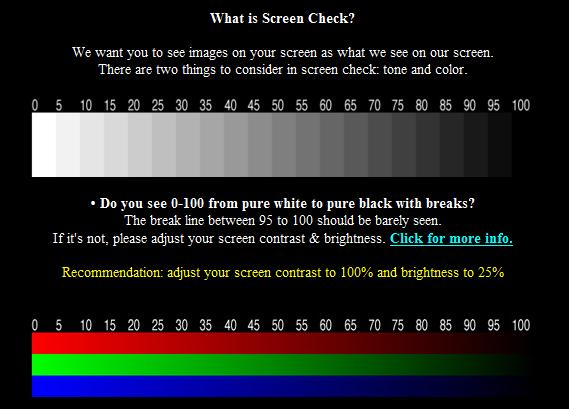
A lot of things can go wrong if you setup a new monitor or never bothered to calibrate an old one. The screen could be too bright or dark for instance. I always hated calibrating monitors because it meant that I had to press all those tiny buttons on the monitor to do so, but it is necessary for the best viewing experience.
Screen Check, discovered by Uneasy Silence, is a page that helps check two different parameters: Brightness and Color.
It's by no means a full calibration software but it aids with those two parameters. Both are shown as bars on the same screen. The first displays a range from white on the left to black on the right, all should be visible on screen. If they are not you need to adjust the brightness and contrast setting.
Screen Check
The suggested settings at the website are not optimal for all monitors. The settings for my Samsung Syncmaster 19" flat screen monitor for instance are perfect at +45% Brightness and +38% Contrast. If I set the contrast to a higher value the darker parts of the bar become black as well.
The second bar displays red, green and blue colors which should be fluent from left to right. If they are not you might need to adjust the color setting of your display adapter to display a higher color quality.
Update: Screen Check is no longer available. Check out our Computer Monitor Callibration guide for other tools that you can make use of to calibrate your monitor. The majority of tolls listed in the guide are programs for Windows that you can't use on other systems.
One of the best is Eizo's Monitortest which walks you through a series of tests that provide you with the right feedback to calibrate the monitor.