Create Screenshots from Movie Frames
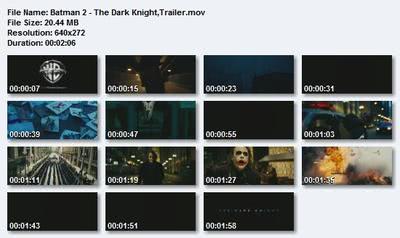
Image Grabber II is a free portable program for Microsoft Windows devices to create thumbnails of video files you load into the program.
You sometimes may want to create screenshots from a complete movie as a thumbnail sequence so to speak. The result is a collection of smaller thumbnails from the movie saved as a single image file.
The best program in my opinion for the job is Image Grabber which is freely available on the Internet.
Image Grabber can read most image formats including Apple Quicktime .mov, avi, mpeg, wmv and dat. You load the video into the application and can play it like any other video on your system.
Image Grabber II
You can capture frames manually that you want to add to the resulting image by clicking on the create screenshot button. This gives you better control over which scenes make it as thumbnails on the final image.
There is an automated approach as well where the program picks the frames for the image automatically. This is faster, obviously, but less than ideal frames may be picked by the application which may require manual adjustment after all.
The automated approach is definitely the faster one while the manual approach makes up for that with a better selection of images. Screenshots are placed in a timeline at the bottom of the movie that plays and it is possible to remove some or all of them again.
You can save the image after you have checked the results to the local hard drive.
The dimensions of each thumbnail and other settings can be defined before saving the image. Additional details can be added which includes text or information about the video file the screenshots were taken from.
The authors homepage is regularly running out of bandwidth. If Imagegrabber II is not working for you look for Imagegrabber II .net which is also available on the authors homepage.
The latest version of Image Grabber is a Microsoft .Net application. You need to have the .Net Framework installed on your system to use the program on it. It is unfortunately not clear which version of .NET is required to run the software.
Update: Image Grabber II works fine for the formats that it supports, but it has not been updated in a while. We suggest you check out Auto Movie Thumbnailer instead, a program that is updated regularly by its developer. It offers better support for formats, and is compatible with all recent versions of the Microsoft Windows operating system.
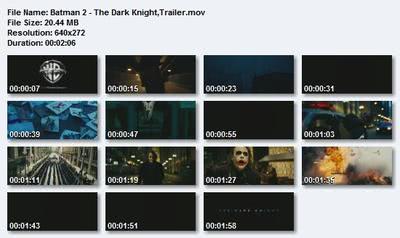


























How make multi screens in 1 file ? wha tsoftware is best / Please recommend any
And for flv movie? Is there something?
If you have media player classic there is already this function available. It is found in File > save thumbnails. The number of thumbnails can easily be adjusted.
Have you tried MTN (Movie thumbnailer)?
It is free and fastest movie thumbnailer so far, made by one of my friend.
http://moviethumbnail.sourceforge.net/
Just make a shortcut and put in varaible then drop your movie on top of the sortcut and that’s it. THE BEST!