Check Webmail with Mozilla Thunderbird
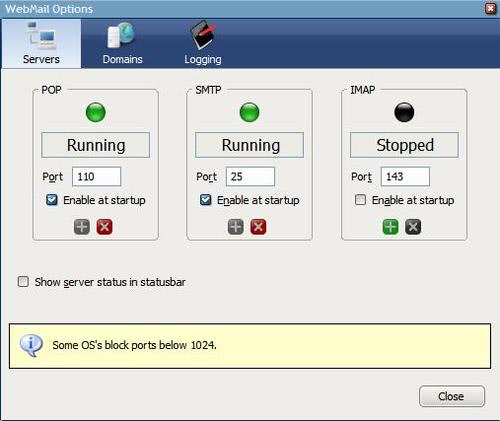
After reviewing the YPOPS software yesterday, I received an email from a reader about another program that enables you to use desktop email clients to work with Yahoo Mail on the desktop.If you are a Thunderbird user you might find the Webmail extension for Thunderbird a better choice. It adds support for more than just one webmailer. You get support for Yahoo Mail, Hotmail, Lycos, Mail.com, Aol and Libero. By default the webmail extension and at least one additional component has to be installed to add webmailer support.Note: While it may be still an option, it needs to be noted that it appears to have not been updated for some time. Plus, it is not hosted on the official Thunderbird extensions repository, but a third-party website. Most webmail provider today support Pop3 or IMAP out of the box, so that you do not have to install a third-party application anymore for that.
A component is a plugin for one of the mentioned email services which means that if you use AOL and Yahoo Mail you would download and install those two. The main advantage of webmail is that you can configure all settings in Thunderbird without having to run an external software that listens on your system.
Setup involves three steps. First you make sure that webmail is up and running. You do that by opening the options of webmail. It should display a graphic that looks similar to the one below.
If everything is up and running select domains from the tab bar and make sure that the webmail providers that you use are in the list. If that is the case exit the options.It's time to create a new account to retrieve and check email from those webmail accounts.
POP3:
Server Type : POP
Incoming Server : localhost
username: your email address which has to include the domain, e.g. @yahoo.com
SMTP:
Server Name : localhost
User Name : your email address which has to include the domain, e.g. @yahoo.com
Check out the setup guide if you are unsure about this, it explains every step with pictures. My thanks to Si Howard for pointing this out. Another option would be Freepops that I wrote about as well.
Advertisement




















