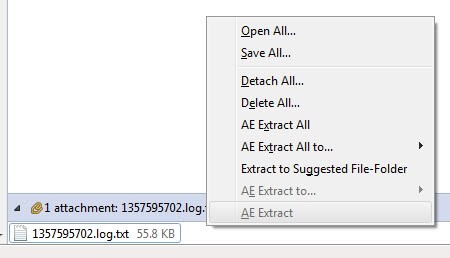Detach Thunderbird Attachments
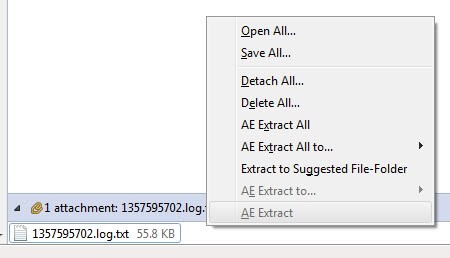
Thunderbird saves email attachments together with mail message which means that mailboxes can grow rapidly in size if you receive large attachments regularly. The main reason for this is that files are usually a lot larger than email content.
This slows down Thunderbird eventually when the mailbox reaches a certain size, and could also pose a storage issue depending on where the mailboxes are stored on the local system.
Thunderbird offers two possibilities to handle attachments in a different way.
The first option is to save attachments and delete them afterwards in the mail folder, and the second to detach attachments from emails by replacing the attachment with a link to it instead.
Both options are available when you right-click the attachment in the attachment pane. The pane is displayed below the message if that message contains at least one attachment.
You would then select Save As, Detach, or Delete from the context menu depending on what you want to do with that attachment. Options to save, delete or detach all attachments are available as well.
Please note that you may only find the open, save, delete and detach options in the context menu of newer versions of Thunderbird, as the "All" entries are displayed as a button in the attachment interface instead.
You can highlight select attachments to only save the highlighted ones and not all or individual attachments.
While this is fine if you do receive attachments every know and then it becomes a lot of work if you receive emails with attachments regularly.The Thunderbird extension Attachment Extractor provides you with the means to handle attachments semi-automatically in the email client.
This add-on can process complete folders and save, detach or delete all attachments found inside plus auto-extract attachments from mails automatically. This is far easier and better if you receive lots of mails with attachments and want them stored on a different drive or detached from the mailbox.
Update: The Attachment Extractor extension for Thunderbird has not been updated since October 2011. The last version the developer has made available on the Thunderbird Extensions repository is a development version that lacks some of the features and has not been released officially because of this. It is not clear whether the developer has put the project on ice or if it will be updated in the near future again.
You can alternatively use Mailstore Home to backup old messages to reduce the size of the mailbox this way.