When Mouse Clicks Go Wrong
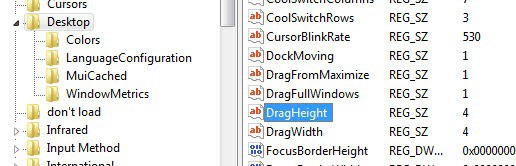
Did it ever happen to you that a double-click on a file moved the file a couple of pixels in the direction that you moved the mouse to? This happens because you moved the mouse past the allowed threshold. If you double-click on a file or folder in Windows Explorer or on the desktop and move the mouse more than 4 pixels after the first click in any direction, the file or folder will be moved instead of launched.
While this error margin was sufficient when Windows 98 was the standard it proves to be a problem for many users who have got high end monitors with large resolutions.If you run into the issue from time to time you may want to increase the error margin - the threshold - so that it becomes less likely that Windows will move the file because it thinks that is what the desired action is.
To do so you need to make a change to the Windows Registry. Press the Windows and R key at the same time to open the run box of the system. Type regedit in the box and tap on the enter key on your keyboard afterwards. If you are using a newer version of Windows, that is Windows Vista or later, you will get an UAC prompt which you need to accept before the editor is launched.
Now navigate to the Registry key HKEY_CURRENT_USER\Control Panel\Desktop and look on the left side where all the parameters are listed. Find the parameters DragHeight and DragWidth and notice that they are both set to 4 pixels.
Double-click an entry and modify the value. If you change it to a larger value you are increasing the error threshold so that it becomes less likely that double-clicks will be seen as attempts to drag and drop files in Windows Explorer. I suggest you start with a value of 8 and go from there. If you are still experiencing issues increase the value further. Note that you need to restart the PC or log out and on again before the changes take effect.
Advertisement















Some prefer the manual way because they see what they are doing and can understand how it was done instead of simply pushing a button.
This is much easier to accomplish with M$’ TweakUI program, available at this page: http://www.microsoft.com/windowsxp/downloads/powertoys/xppowertoys.mspx
Simply go to the “Mouse” section and modify the “Drag” value — they even provide an icon to the side for immediate testing purposes. The myriad options provided for changing system settings to your liking make this tiny 147KB download a must-have.
I on the other hand tend to severely spank the mouse…
Since IE5 for Win98 was introduced I always use one-click interface. It’s much much better.