Check and Manage System Restore
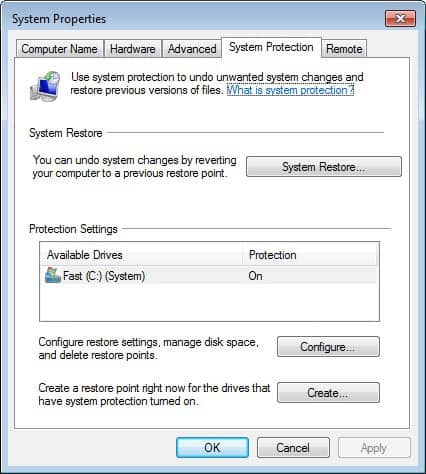
I recently visited a friend of mine who had a huge problem with his computer. His main hard drive was filling with data rapidly although he only had the operating system and some applications installed. It turned out that System Restore was using more than 12 Gigabytes of space on this drive alone.
System Restore might be a good way to give users fallback and restore options in case something goes wrong, but the amount of data used is more often than not way out of proportion.
You can check your System Restore settings by opening the Control Panel, selecting System from the links in there and the tab System Restore in the new window.
Update: In never versions of Windows, you need to click on System and Security > System > Advanced System Settings and there on the System Protection tab. You may also load the interface directly from the command line or run prompt by loading rstrui.exe directly.
System Restore can either be deactivated for all drives, activated for some drives or for all drives. If it is activated the settings button will display information about the maximum amount of space which is 12% of the space on the hard drive by default (it may be less on newer versions of Windows but it pays to check the value and adjust it it if appears to be too high).
You can find out about the space that System Restore is currently occupying by using Windows Explorer. Right-click on the System Volume Information folder and select Properties from the menu.
If you feel that the file size of the restore points is too high you can decrease the amount Windows uses in the System Restore menu in the Control Panel. Or, you could do the bold and turn of System Restore on all drives. I have it turned off since the beginning and I never had a problem.
To just get rid of all System Restore points is also easy. Turn off System Restore and turn it back on again afterwards. This cleans all System Restore points that are currently on the hard drive.
Are you using System Restore or do you prefer another method of backing up your files ?
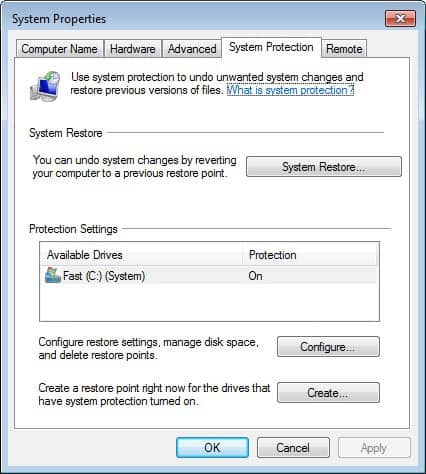


















Ok I see the restore points on my Vista partition were XP restore points.
The issue I have is not being able to backup the contents on the System Volume Information directory. Maybe some sort of backup program?
Well you can backup individual system restore points https://www.ghacks.net/2010/05/09/how-to-backup-system-restore-points/
A backup software that you run from another operating system should do the trick as well.
I have read all your articles on system restore and found them very helpful.
I am having a different issue, I am building a multi-boot system. System restore points have helped me once in XP since HP does not support XP on this system. I noticed my Vista partition was almost 60gb after installing very little but doing many Windows updates. After booting into XP and working there a while I returned to Vista. Now its size is 33gb! Turns out all the restore points are lost in Vista when booting into another OS and returning.
Now I looked in the System Volume Information directory (since it was much smaller). And most of the restore information was gone, no big loss. But clearly some of the restore points were still there but no way to access them through either System Restore or System Restore Explorer.
Is there any way to rebuild the restore points from this information and use them?
Now I realize it is possible to restore an .msi or .exe file by testing it first. But I have found many trojans end up in the System Volume Information.
I was going to write a program to backup the System Volume Information folder, but this would not help since the actual restore points go missing upon returning to Vista.
Any ideas?
Thanks for the tip, i just found out that system restore on my computer used the maximum 12% of the hard drive. I toned it down to 1% and got back 6GB of free space.
I also think that System Restore sucks. I always disable it, because in my experience, it has always caused more problems than it fixes.
System restore sucks….typical microsoft!
Erunt is a much better alternative and a lot more stable!
http://www.larshederer.homepage.t-online.de/erunt/
yeah, sorry, i should have included that info. it’s enabled on all three drives.
This means that system restore was or is still activated on that drive, did you check that ?
just discovered something odd.
checked the properties of sys vol info on c drive: 0bytes
d drive: 0bytes
external drive g: 891mb
what’s going on here, martin?