Display Google Calendar in the Sidebar
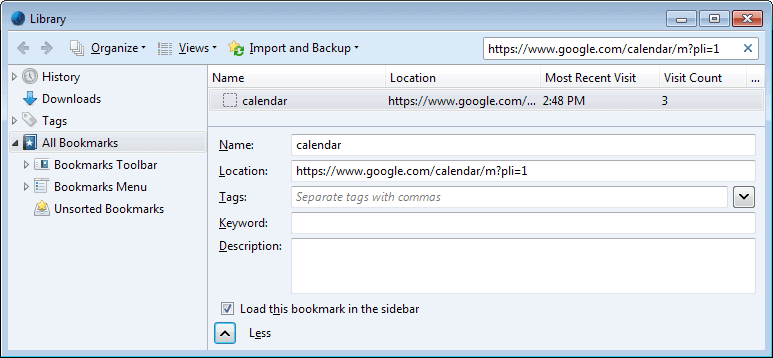
If you are using Google Calendar regularly you may find this little Firefox tip interesting. It is possible to display your current and upcoming events that you added to Google Calendar in the Firefox sidebar. This is actually pretty easy to accomplish.
What you need to do is add the mobile version of Google Calendar to your bookmarks, right-click the bookmark, select properties from the menu and check the "Load this bookmark in the sidebar" option.
Whenever you load the bookmark from then on it will be displayed in the sidebar displaying the current and upcoming events. This is great if you look at your entries frequently.

Here is how this is set up in detail.
- Open the mobile Google Calendar page in the Firefox web browser.
- Once it has been added, tap on the Alt-key and select Bookmarks > Show All Bookmarks or press Ctrl-Shift-B.
- This opens the bookmarks library.
- Type google into the search box here and wait for the results to be populated.
- Locate https://www.google.com/calendar/m?pli=1 which you just added to the bookmarks and click on it once with the left mouse button.
- Click on the more link at the bottom of that page, and check the "load this bookmark in the sidebar" preference.
Whenever you load the bookmark now in Firefox, it is loaded in the sidebar where all Google Calendar information for the day are displayed then.
You can use the display to go back and forward a day, and to quick add new information to Google Calendar. Please note that you need to be signed in to your Google account for the information to be displayed in the sidebar.
If you prefer a different option, try the Integrated Google Calendar extension for the Firefox web browser. It does not require a sign-in as well, but displays the information when you click on a toolbar icon in the browser instead.
Advertisement

















