Fixpicture Resize and Convert Images Online
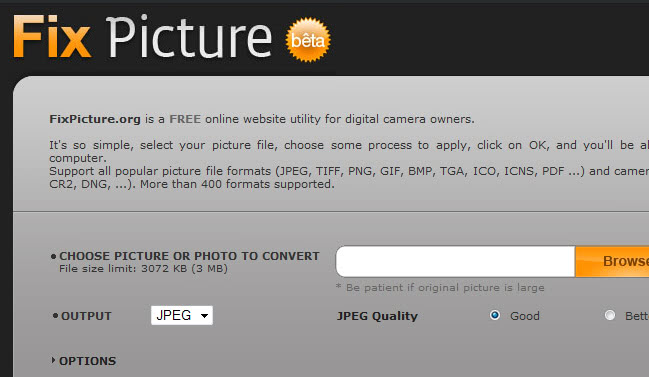
I sometimes try to write articles at work and run into problems when I want to add images to the article that I have to resize first so that they fit on the page the way I want them to. We only have Microsoft Paint at work which is crap if you want to resize images and save them in a compressed format which means that I have to rely on online services to complete the task.
Fixpicture, which seems to be affiliated with the great image viewer XNView, is an online script that lets you easily convert and resize images in a matter of seconds. The service supports nearly 400 image formats, provides a flash (not working at the time of writing) and HTML version and translations for several languages.
The size restriction for images is three Megabyte which should be enough under most circumstances.While that prevents me from converting photos taken with my digital camera, it should be enough for screenshots and other images that you plan to publish on a website.For regular images, 3 Megabytes is more than enough.
It is possible to use some of the default resize options or define a custom size. The maximum is 1000 pixels which is not that much either but enough for web publishers for instance.
The only mandatory option is the output quality which can be selected to be good, better or best and the output format with the choice between jpg, png, tiff, pdf, bmp and gif.
Update: The Flash version is working now. It features a couple of interactive elements that the basic version does not offer like a preview of the image you upload to the service. Besides resizing, you can also change an image's rotation and add a couple of effects to the output image.
The application supports all popular image formats including many camera RAW formats as input, but restricts the output to image formats commonly used on the Internet.
You need to click on Options to display the resizing, rotation and effect options on the page. Besides what has already been mentioned, it is possible to automatically adjust the levels or contrast, convert the image to grayscale, or sharpen it.
Advertisement








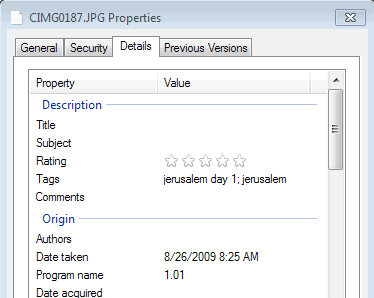
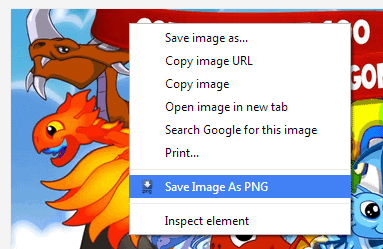











Hi,
you might want to take a look at this short demo I came across a week ago at youtube:
Content-Aware Image Sizing
http://youtube.com/watch?v=c-SSu3tJ3ns
Cheers,
Peter
[quote]my digital camera Casio Exilim EX-Z700 with 7.2 Megapixel[/quote]
Martin, stop showin off… fancy camera guy! :’D