Avoid Url Line Breaks in Emails
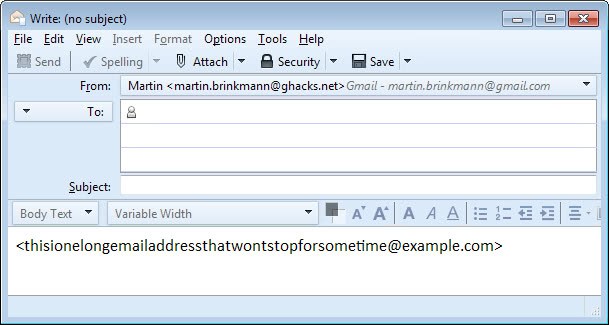
Don't you hate it when someone sends you an email containing links or other email addresses that are so long that your email program uses several lines to display them? This is apparently a matter of how the email client in question is handling urls and emails that are too long to be displayed in one line.
The real problem of course comes only to light if you can't click the full url to open it in your browser as the mail program sees the other lines as different links. This leads to a not found message in your browser of choice.
Now, this depends a lot on the program or service that you are using, and some may display the link just fine so that you can click on it to be taken to the destination it points to without any issues.
In other programs or services, the multi-line link may be identified as being different link entities. What this means is that every line represents another link which leads to disaster for obvious reasons. While you could now do some copying and pasting to open the one link in the end, it is best to avoid these situations right from the beginning.
There is a neat trick that you can make use of to display links in emails correctly regardless of their length. This means that recipients of the email will always be able to open the link right away without running into opening issues or other troubles.
If you enclose link urls with <> in the email client you can avoid all the issues associated with long links in them. So, instead of adding the web address https://www.ghacks.net/ to your email you would enclose it with <> which looks like this: <https://www.ghacks.net/> in the email client.
You usually do not have to do that for short urls like the one above even though it may help you get accustomed to adding the brackets to urls you add to your outgoing emails.
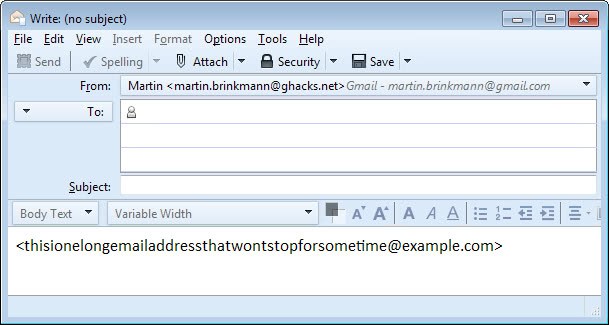






















fixed :)
Oh, and thanks for a good tip BTW ;)
Look like… what :D
Did you use “&.lt;” and “&.gt;” Martin ?
I hope I’m not the only one, who can’t see it, that would be awkward X-D