Make Firefox behave independent from its options
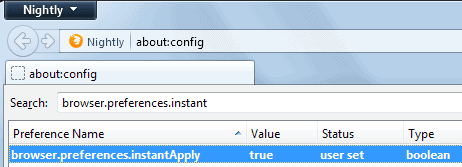
I really hate the behavior of Firefox in Windows when you open the options. The complete browser window is not accessible anymore until you close the options again. This is extremely frustrating if you want to test a few settings. There is however a really nice way to change the behavior and make it that the options window is independent from the Firefox browser.
To do this you only need change one setting in Firefox and restart the browser afterwards.
- Type about:config in the address bar.
- Confirm that you will be careful if this is your first time opening the page.
- Search for the string browser.preferences.instant using the search field on top.
- The value of the preference is set to false by default.
- Double-click it to set it to true instead.
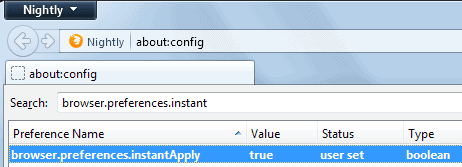
The options window looks different from the known one. There is only a close button now which means that the settings take effect immediately. This means that changes take effect even before you hit the close button. This is excellent if you want to test some settings.
This is also pretty useful if you write about settings in the browser, or want to copy values and paste them from a site in the options or the other way around. A tweak site for Firefox may display lots of tweaks on a single page that you need to scroll. With the new options window, you can modify all the settings and scroll the page at the same time.
There is another way to handle this. Instead of modifying the Firefox preference, you can simply spawn a new window and open the options from that second window. This does not affect the first window in the slightest, so that you can use it as usual even with the options open.
Advertisement




















I did it immediately. thanks
Fredden yes it is set to true in Linux and to false in Windows by default. So, this trick is only nice for Windows users to get the same behavior as the Linux guys.
Like Stefan, browser.preferences.instantApply is already set as true (default) in my Firefox too. This is probably because I’m not using Windows, but Linux (Gentoo). I’ve noticed this with another post here, but can’t find the link just now.
Another note: I don’t need to restart my browser to see the affects of this configuration change – it happens straight away; I only need to re-launch the Preferences (or “Options”) dialog.
I don’t know why but browser.preferences.instantApply is already set to true in my Firefox.
Stefan
http://www.alterfalter.de