Secure Login with Firefox
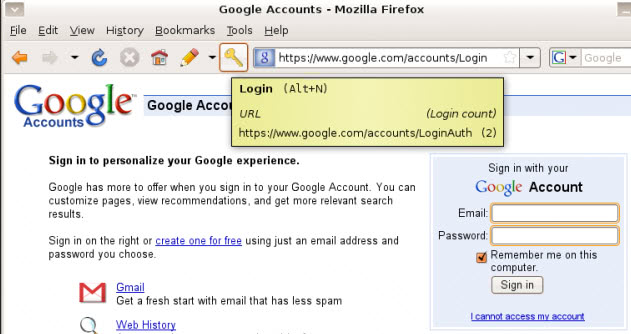
Secure Login is a Firefox extension that is similar to Opera's Wand feature. Instead of logging into a website by filling out the username and password form you login by clicking a button or using a shortcut. This is a great way to prevent the execution of malicious Javascript code that can "phish" your data.
Javascript will be temporarily disabled during login and the data is sent right to the website that you want to log in to. The domain that you are currently on and that you want to login to are compared to ensure that you are indeed on the right website. A mismatch results in a popup warning so that you know that something fishy is going on and you better double-check the web address and everything to make sure you are not making a mistake. Cautious users may simple close the page and re-open the website manually that they want to visit.
Some websites use Javascript for their login routine and Secure Login offers a list that contains sites that are on that exception list. Just add the website as an exception if you can't login using the Secure Login extension. You can add any website to the list in the preferences.
Username and Password fields are colored orange and a sound can be played (optional) to let you know that you reached a page with a login form. The shortcut ALT + N sends the login details to the server without filling out the form which is a very convenient way to login. You can alternatively click on the key icon in Firefox's address bar to sign in as well.
Secure Login offers additional protection against cross site scripting attacks by protecting from any JavaScript code during log on. This is an optional setting that can be enabled in the extension's options.
The main settings tab offers the following preferences:
- Automatically search for login data and highlight form fields.
- Skip duplicate login forms.
- Submit login form automatically.
- Activate JavaScript protection on login
- Enable Secure Login Bookmarks.
- Fill out additional form fields automatically on login.
You need to enable the JavaScript protection here, as it is disabled by default. The advanced tab in the settings enables you to add sounds when login data is found and when you are logged in.
The interface tab finally enables you to change the automatic login shortcut, and select where you want the icon of the extension to appear in the browser's interface.
Verdict
Especially the option to disable JavaScript during the login process can be useful, even though you may need to tinker around with the setting a bit until you have added all sites that rely on it to the exceptions list.
Advertisement



















