Move Winamp completely into System Tray
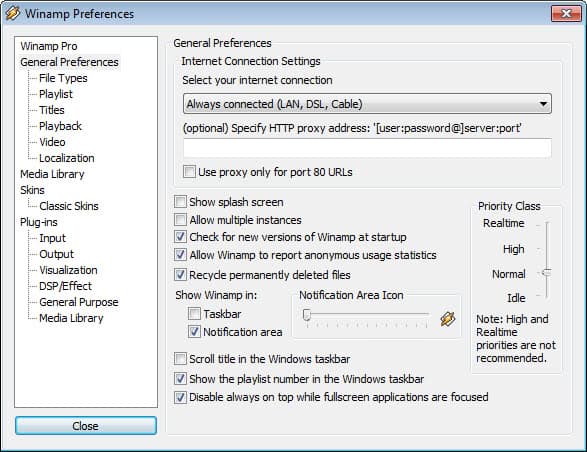
I like to move most applications that are currently running on the system to the system tray area instead of the taskbar to avoid cluttering the taskbar with program windows that I do not need to access. This is especially true for background programs that do what they have to do without interaction.
One of the programs that I like to move to the system tray is Winamp. I listen to Internet radio most of the time which means I just let it play all day long without having to load playlists or songs into Winamp. There is no need to have it open at all in the task bar.
I would still like to control the song that is currently played and stop or pause it as well. Useful when I receive a phone call or need to talk to someone using Skype. I'm using Winamp 2.95 lite which may behave different than those bloated versions that came out more recently. Well, in this Winamp you can right-click and select Options > Preferences. When you are in there you go to Options > Display and select to "Show Winamp in" system tray only. This ensures that Winamp will not use a window in the task bar.
You need a plugin to add playing controls to the system tray. This is not necessary if you run a new version of Winamp. The plugin that I'm using is called Tray Control Mercury and can be configured in the options under Plugins > General Purpose. Just select the plugin from the list after installation and choose the controls that you want to see in the system tray. I selected play, stop and open file which should be enough for most users. You can also select next and previous track.
Update: The plugin is no longer available, it has been pulled from the plugin repository. The way you configure Winamp so that the program is displayed in the system tray has also changed. Press Ctrl-P to open the preferences when Winamp is active. Find Show Winamp in under General Preferences and switch from Taskbar to Notification area instead.
Make sure you disable the taskbar option here, as you will end up with Winamp showing up in the taskbar and system tray at the same time otherwise.
Advertisement





















Awesome. Much appreciated man, thanks!
Try this! is really good!
http://www.baudio91winamp.altervista.org
;-)
5.x also has the ability to use hotkeyys like CTRL+ALT+space=pause, CTRL+ALT+insert=play, end=stop, etc
If you are typing, you dont even have to reach for the mouse… And it is built-in.
for example the numerous security updates
Thinker what works better ?
I’m using winamp 5 with classic skin, it looks like 2.9 but works much better.
vow!!!! what a cool plugin… thanks! :D
well, if you take the most recent winamp version 5.whatever in the lightest version available, they are even smaller than winamp 2.x