Gmail Website Down? Get your mails anyway
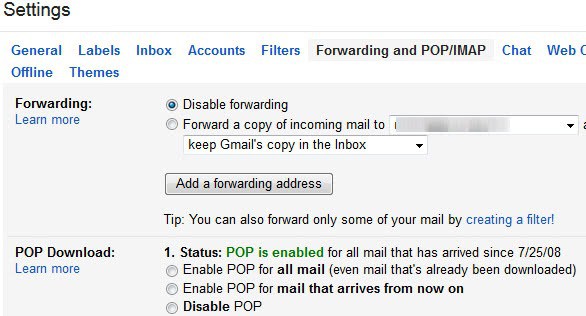
We had some reports coming in about Gmail (Google Mail) outages preventing users from accessing their mail accounts on the website for several hours.
This can be a big issue depending on how you are using Gmail. If you use it for work, it can be a serious problem as you cannot communicate with colleagues or customers in that time.
It is especially critical in situations where customers or colleagues require an immediate, or near real-time answer. If you cannot access your email account at all, you cannot read the emails nor respond to them which may lead to lost business among other issues.
Gmail can be inaccessible for a number of reasons. Maybe it is only the web interface that is not available, or, and this is more serious, the whole service is not accessible for a certain amount of time.
You can try and access Gmail using third party applications using Pop3 or IMAP protocols if only the web interface is not accessible. You do need to enable that feature first before you can do so though.
Amit discovered that he was able to retrieve mails from his Gmail account even though the web interface was down. This is a pretty neat trick which can be used, or at least tried, if you cannot connect to the gmail web interface.
To enable POP or IMAP for your Gmail account:
- Log in to your Gmail account.
- Click Settings at the top of any Gmail page.
- Click Forwarding and POP/IMAP at the top of the settings page.
- Select Enable POP for all mail or Enable POP for mail that arrives from now on.
- Choose the action you'd like your Gmail messages to take after they are accessed with POP.
- Configure your POP client* and click Save Changes. (pop.gmail.com, smtp.gmail.com)
- Or, select Enable IMAP and configure it instead.
A program that you can use to access Gmail via Pop3 or IMAP is Mozilla Thunderbird, a free email client. It is available for Windows, Linux and Mac OS X and easily installed and configured.
Update: Gmail users who need to have access to their messages at all times have now another option.
Google introduced native offline capabilities, check out our Gmail Offline guide here.The feature synchronizes the messages automatically when the user logs in, so that they become available even if the Gmail website is not accessible, or if the computer is not connected to the Internet.
This option works only in the Chrome browser and not in other web browsers like Firefox or Internet Explorer. Those users can still use an email client for that.
Note that this only provides you access with mails that you have previously received, not mails that are send to your Gmail account while the service is not available.
Another option is to use the Gmail client on your mobile phone, which should also work just fine if only the Gmail website is down but the service itself is operational.
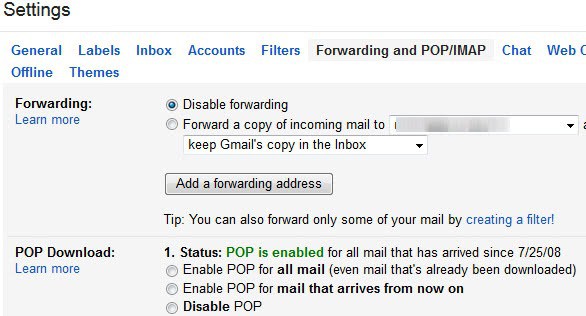






















please not open on my computer g mail website please solution
Hi how are you mdm
If I can’t log on to gmail, how can I change the gmail settings to access my gmail by POP when gmail is not working ???
I want login to gmail how to see my mails i have an account already
I want login to gmail
Help me with my email
http://www.twumasi@yahoocom
please not open on my computer g mail website please solution
I am not getting correct information from u’r site so p’lz help to get correct match
This “hack” as, has been already pointed out, is useless for the stated purpose as you need access to the gmail server to enable Pop3…if you really need to access gmail?… http://www.mail2web.com simple.
gmail server is down
for long hours… kindly help me out on this
Thats great guys…but how about getting through to the login screen. Gmail server down screen gives no login access.
Wat bullcrap!!
Is this the latest ‘HACK’ that you have come up with Martin? Enable POP3 access to GMAIL?
AFAIK, thats the way to access any mail a/c without its user interface. (may or maynot be free).
Comeon man, start coming up with something better. You can do it!
POP3 access is the main reason i chose GMail. i sync my GMail accounts with Thunderbird all the time. i prefer it to using the web interface, which can only access on account at a time per browser, and more importantly, leaves me logged in, meaning Google see what i search for, not just as an IP address, but as an actual GMail user. Not cool.
On a related note, you can also access your Yahoo! and Hotmail accounts in Thunderbird using extensions available on the Thunderbird extension site.