Resize images online
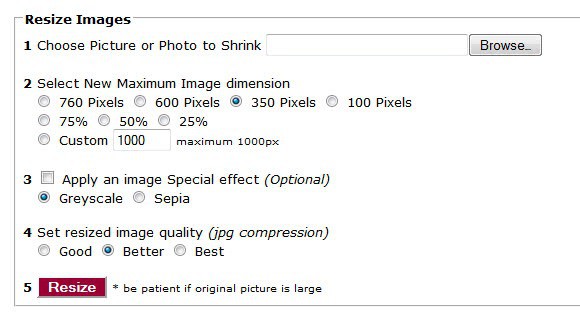
Why would anyone want to resize images online if they have desktop software at their disposal to perform the same operation?A desktop program to change the size of images has advantages, like not requiring an online connection at all to perform the operation, and that the image does not need to be transferred to a third party server.
I can only think of two reasons why you may want to use an online image resizer like Shrink Pictures. If you only have access to a basic image editor like Paint, for instance in a work environment that limits you to the built-in program, you may use an online service for quicker conversions or access to features that the installed programs may not offer you.
Maybe it is supporting exotic image formats, or options that Paint does not offer. The only way to resize those images then is to use an online converter supporting the features you need, or to transfer the pictures to another computer system where the desired operations can be performed on.
The second option that comes to mind is if you have troubles getting your installed programs to do what you want them to do. If you can't figure out how to resize an image correctly, you may want to use an online tool that is easier to handle.
It takes five steps to resize an image using Shrink Pictures, they are:
- Browse your computer and select an image
- Select the maximum image size from predefined formats or pick a custom resolution.
- Apply special effects (optional)
- Set Compression level
- Click Resize
This is very easy even for novice users. If you are looking for something like this bookmark it. Got other nice little sites that do similar things? Let me know.
There is a third use case where online services may help you out. Say you took a photo with your mobile phone and want to process it. You can use the online service to do so, or an app whichever you prefer.
Using Shrink Picture is pretty easy. The only thing that it can't do for you is batch process images so use it only if you need to process one or two files and no more than that.
Tips
- The maximum file size limit that you can upload is 6 Megabyte.
- The image formats need to be in jpg or png format, other formats are not accepted by Shrink Pictures and the resulting format is always a jpg.









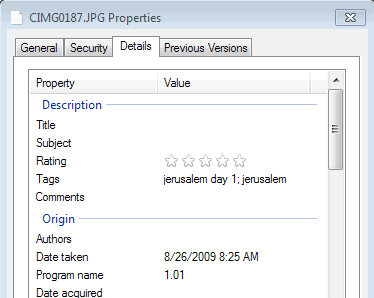
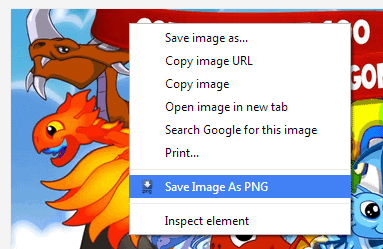










Micrsoft has a RESIZE Power Toys plugin. Simpily right click picture and select Reize. It can be done to multiple pictures quickly. I found this after I found this web siter as I reliazed it would take me a long time to resize one picture at a time.