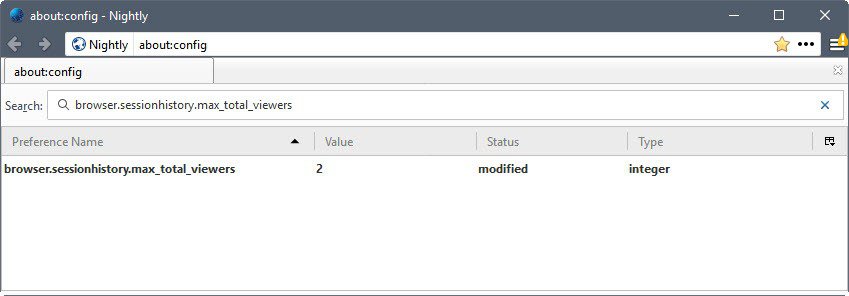Firefox Tweaks, Extensions and Optimizations
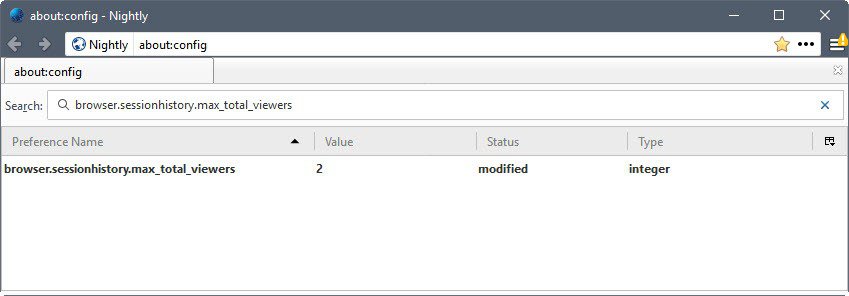
You may still remember the useful Firefox tweak that reduced memory usage when you are minimizing the Firefox web browser.
Here is another bunch of Firefox tweaks that optimize the browser for performance.
Please note that many of them don't have the effect that they had in 2006 when the article was published. While you can still save some memory applying some of these tweaks, modern PCs usually have enough memory so that saving 10 or even 50 Megabytes does not really make a huge difference anymore.
Back Button Hack
Before I started to implement the hack I went to Cnn.com and entered 10 different articles but never touched the back button, just using links. Upon opening the 10th article, Firefox was using 41Mb. I performed the hack and performed the same step by visiting the same sites with a cleared Cache, and memory usage was down to 33.7 Mb.
This value never changed even after a few minutes left idle on the final page.
Verdict: not a large saving, and you may notice a slight drop in browser rendering speed but may still be worth a shot if Firefox is using too much RAM for your liking.
- With Firefox up and running, type about:config and hit enter.
- Find browser.sessionhistory.max_total_viewers and instead of the -1 setting, change it to 0 and hit Enter.
- Restart your browser.
Possible values:
- -1: the default value. Automatic selection of the maximum number of pages stored in memory based on the computer's RAM.
- 0: do not store any pages in memory.
Network Hack
Update: Mozilla removed the pipelining preferences in Firefox 54. These have no effect in the browser, and future versions of Firefox.
This next group of hacks all relate to the network.http group in about:config. Basically, these options change various network settings in Firefox to speed up the transfer of data from websites to the browser.
You will benefit the most from these tips if you are using a broadband connection. If you are on a slow dial-up connection instead, you may not see a difference at all in connection speed, or sometimes maybe even slower connections on average.
- With Firefox up and running, type about:config and hit enter.
- Find the entry called network.http.pipelining and set it to true.
- Find the entry called network.http.proxy.pipelining and set it to true.
- Find the entry called network.http.pipelining.maxrequests and set it to 16-32, at your digression.
- Restart your browser.
Cache Hack
This next hack deals with the memory Firefox uses as cache. In the default setting, Firefox will adjust the cache size to fit however many pages you have open. While this is useful, if you tend to only have a few pages open at a time, you can manually reduce the setting to a specified amount at the cost of reducing performance when Firefox runs out of cache. To implement this hack, follow these steps.
- With Firefox up and running, type about:config and hit enter.
- Right click on the new page and select New -> Integer.
- In the pop-up window, type in browser.cache.memory.capacity. In the following pop-up window, specify how many Kb of ram you want to dedicate to the cache, I selected 32768(32Mb). I suggest a number between 16Mb and 64Mb, anything lower and performance will suffer, anything higher is excessive. Here you should experiment, or don’t bother if it worries you.
- You can check your current memory usage by loading this url: about:cache?device=memory
- Check browser.cache.memory.enable and make sure it is set to true.
- Restart your browser
You may also set the value of the preference browser.cache.memory.capacity to 0, to block Firefox from caching decoded images and chrome in memory.
Download Manager Hacks
This next group of hacks deal with the download manager in Firefox. For those of you that don’t use the Firefox download manager, skip this section. I don’t know about you, but I personally hate the download manager, it is annoying and generally a distraction when it pops up with its messages and warning, so, let’s do away with it. Follow these steps to tweak/destroy your manager.
- With Firefox up and running, type about:config and hit enter.
- Take your pick of the following attributes to modify.
- browser.download.manager.showAlertInterval at default shows the alert message for 2000 milliseconds or 2 seconds. I personally set it to 500 milliseconds; all I need is a quick blurb telling me my download is done.
- browser.download.manager.openDelay at default opens up the download manager immediately, which can be a big pain if you are downloading 10Kb files to your desktop, you don’t need that annoying manager to pop up. I have this guy set on 30,000 milliseconds or 30 seconds. If a file is larger than 30 seconds of download time, I might want to watch its progress.
- browser.download.manager.closeWhenDone at default is set to false so that your manager doesn’t close itself. I set it to true just to get this thing out of the way the moment it is done, I like to watch progress, but I don’t need to waste space or the time to close it.
- browser.download.manager.flashCount at default flashes the download manager icon in your taskbar for 2 seconds, I prefer zero seconds to reduce annoyance, adjust to your preference.
- Restart your browser.
All preferences should still work in recent versions of the Firefox web browser (as of January 2013).