AOMEI Image Deploy first look
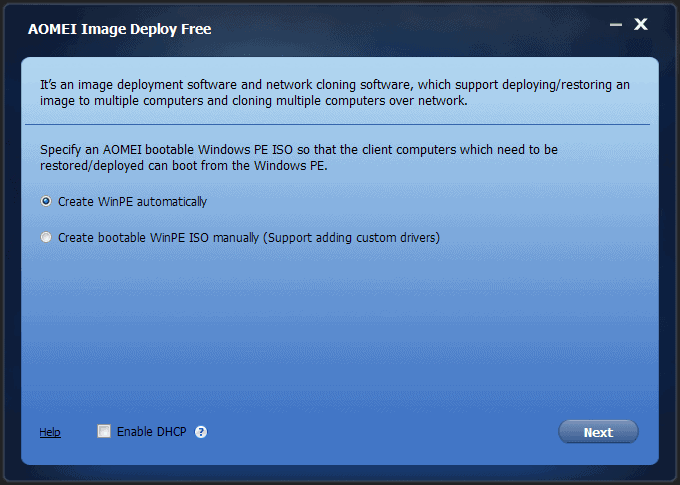
AOMEI Image Deploy is a Windows image deployment and cloning software that you can use to deploy images across a computer network.
Deploying images on multiple machines in a computer network can be a tedious process, especially if done wrong.
While you could deploy images or restore computers one by one using CDs or USB Flash drives, it is far from convenient let alone time efficient to do so.
The main feature of AOMEI's new Image Deploy software is that it can be used to deploy (restore and clone operations supported) to multiple Windows machines in a local area network even if they don't use the same hardware.
Please note that it works only in conjunction with the company's AOMEI Backupper backup software.
AOMEI Image Deploy
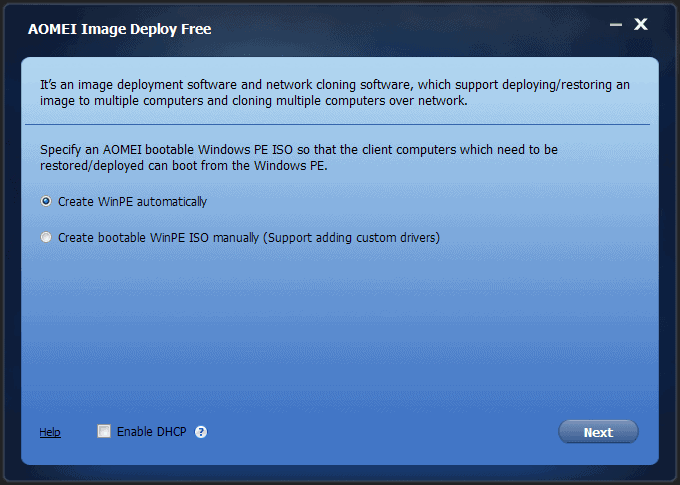
The program comes as a free and paid version. The core difference between the two is that you need the "Technician" version if you plan to use it in a business context.
Also, the Technician version supports universal restore, and options to preset client IP addresses. Last but not least, it supports deployment to an unlimited number of Windows Server machines while the free version is limited to 20. Both support deployment to unlimited Windows client PCs however.
When you first run AOEMI Image Deploy you are asked to create a bootable WinPE ISO image. You can either let the program do that for you, or create an ISO image manually instead. If you plan on adding custom drivers to the image, that is the option you need to select.
The only other option on the configuration page is to enable DHCP. This is only needed if no DHCP server is available.
You may get an error message at this point that ADK for Windows is not installed. ADK is the Windows Assessment and Deployment Kit by Microsoft. It is a collection of tools for customizing, assessing and deploying Windows operating systems. Please note that the kit has a size of several Gigabytes.
If you have selected automatic PE Image creation, everything from this point onward is handled automatically by the application.
The program displays "The service has started, waiting for connect" when everything is set up correctly.
Now it is time to boot up the client systems. If the devices are using BIOS, make sure network boot is selected. If not, enter BIOS and make the necessary modifications to ensure that. For UEFI, it should be set to UEFI and Legacy or Legacy only.
Computers that get picked up by Image Deploy successfully are listed in the program interface under client computers connected. You need to confirm that all client computers are connected before you can enter the next step of the process.
From here, it is just a matter of selecting an appropriate backup image file created with AOMEI Backupper in a network shared folder or NAS. Select the client computers that you want to deploy that image to in the next step.
You are then asked to configure restore settings before you may deploy the images.
Closing Words
AOMEI Image Deploy is a deployment program for Windows that is easy to use. It will probably appeal most to administrators who manage small to medium sized computer networks even though AOMEI states it supports an unlimited number of machines new images need to be deployed on.
The sole reliance on the company's Backupper backup software may reduce the appeal it has as it is a limitation. It would be nice to see other image formats being supported by the application in the future.
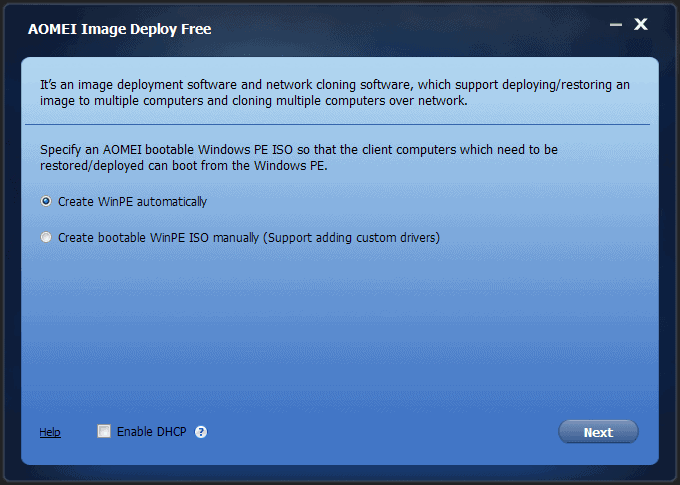


























I think there is a bug…. when i get to Select Backup Image file and i press browse, instead of browsing to where my image file is it`s showing share or nas device…..
Why can`t i upload local file ???
At present, AOMEI Image Deploy can only deploy a system or disk image that is created by AOMEI Backupper and saved on network share folders or NAS devices. You can copy your image file to a network share folder or NAS.
How does it address dissimilar hardware issues. I may have tried Aomei once because one version has “dissimilar” service. Even after sysprep, etc. no go.
It seems to work with dissimilar hardware pretty well, the only real issue I have run into is it does not like unusually formatted disks. Restoring a backup over a OEM install is what usually fails to boot, due to special boot partitions. Nothing a couple of commands cant fix from a rescue disk, but to guarantee a successful clone, I normally clean the disk right before restoring it. Funny how the program won’t do that for you.
Thanks–something I’m missing, no doubt.
Keeps me humming.
It goes OK if you use AOMEI.